Newer Lexmark Models
1. Navigate on the control panel of the printer until you see Settings, tap on Settings to enter the menu.
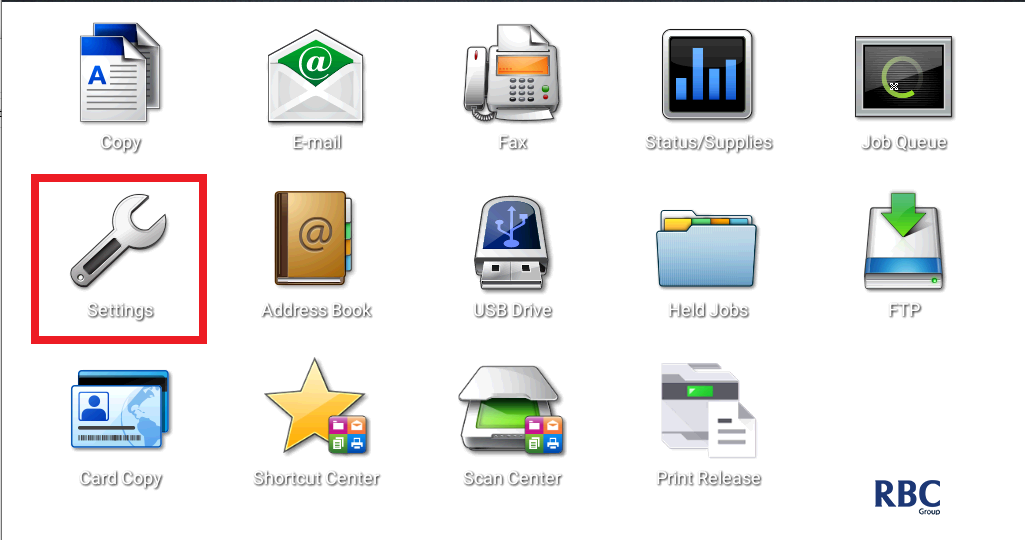
2. Select the Device menu as shown below.
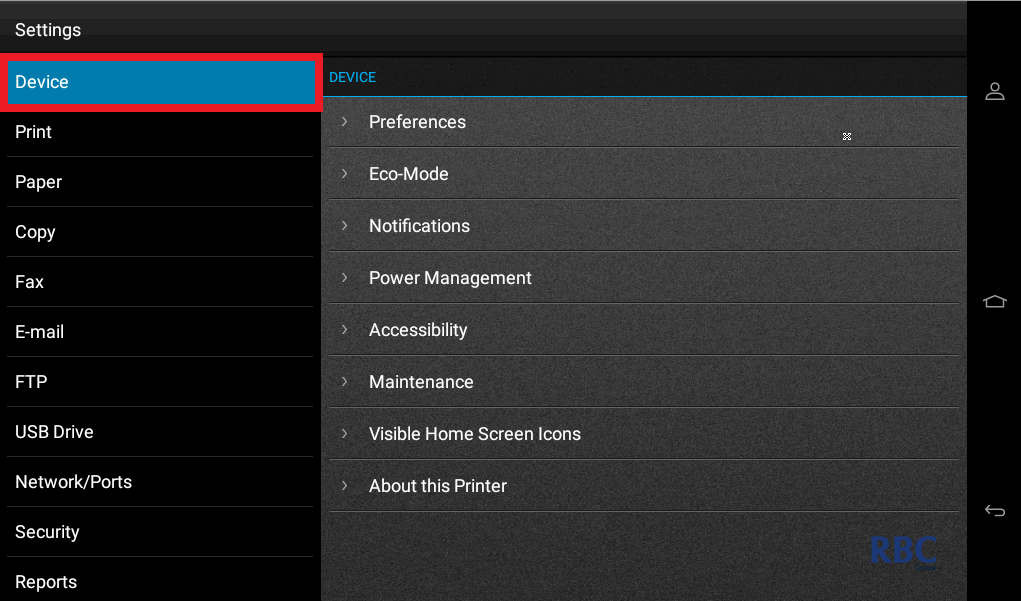
3. Select the Maintenance menu as shown below.
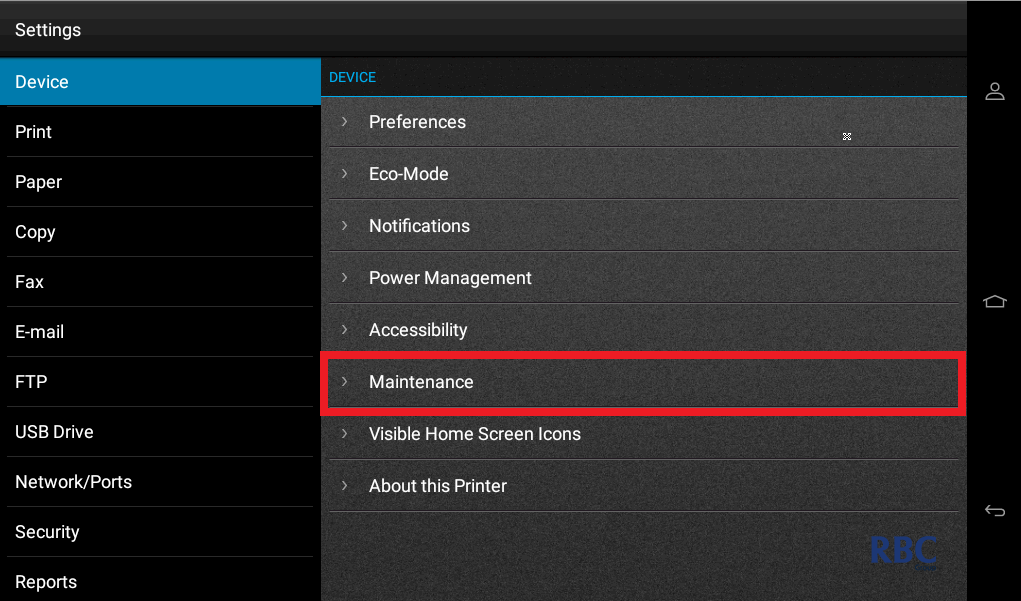
4. Select the Configuration Menu as shown below.
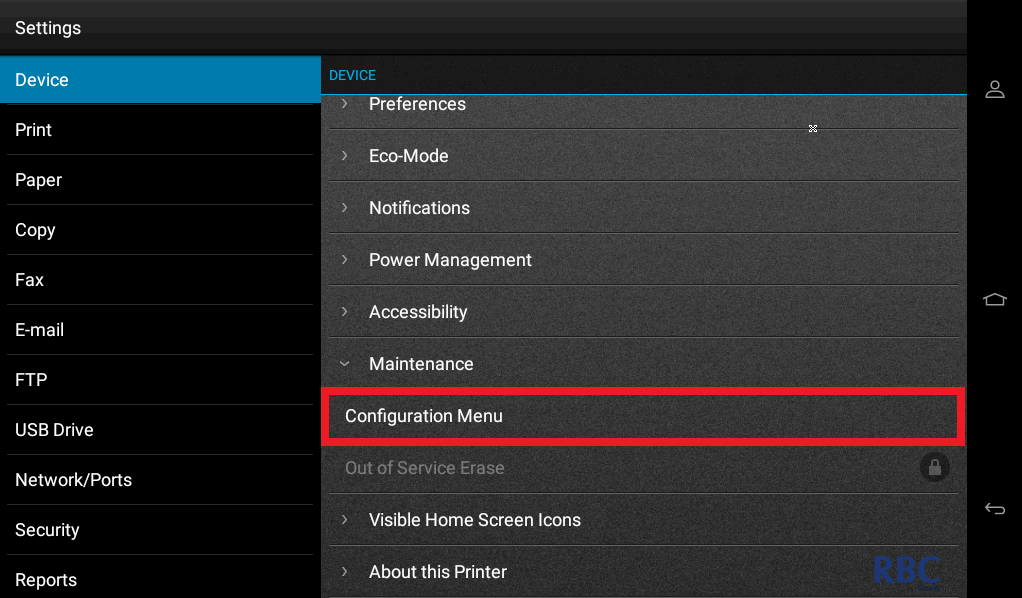
5. Select the Reports menu as shown below.

6. Select the Event Log Summary as shown below to print out the Event Log.
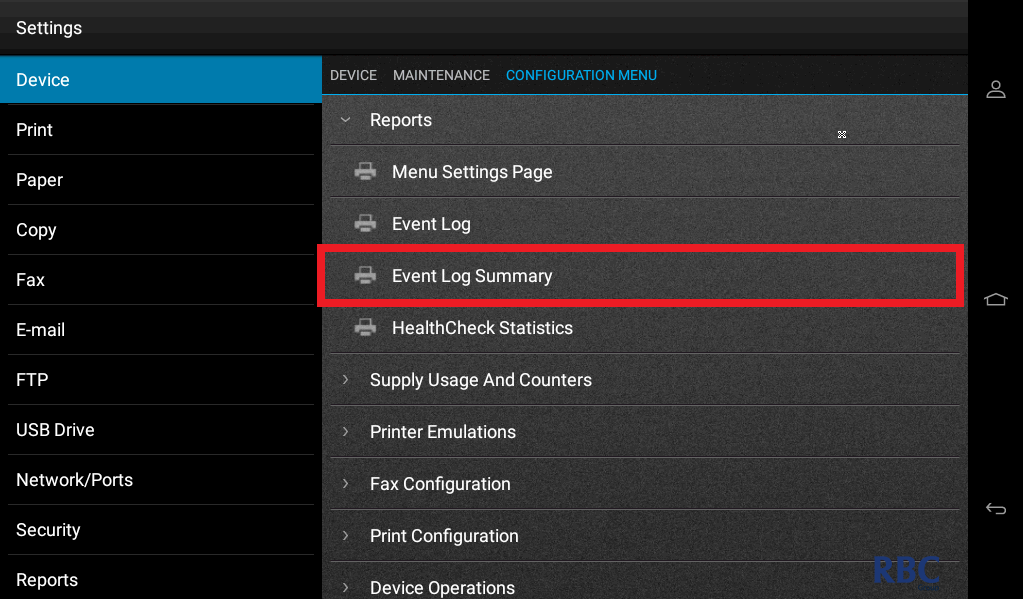
7. Email through the pages that were printed out to support@rbcgroup.com.au, quoting the job number confirmed/assigned in the subject.
Legacy Lexmark Models
1. On the home screen navigate to the setting menu located down the bottom right.
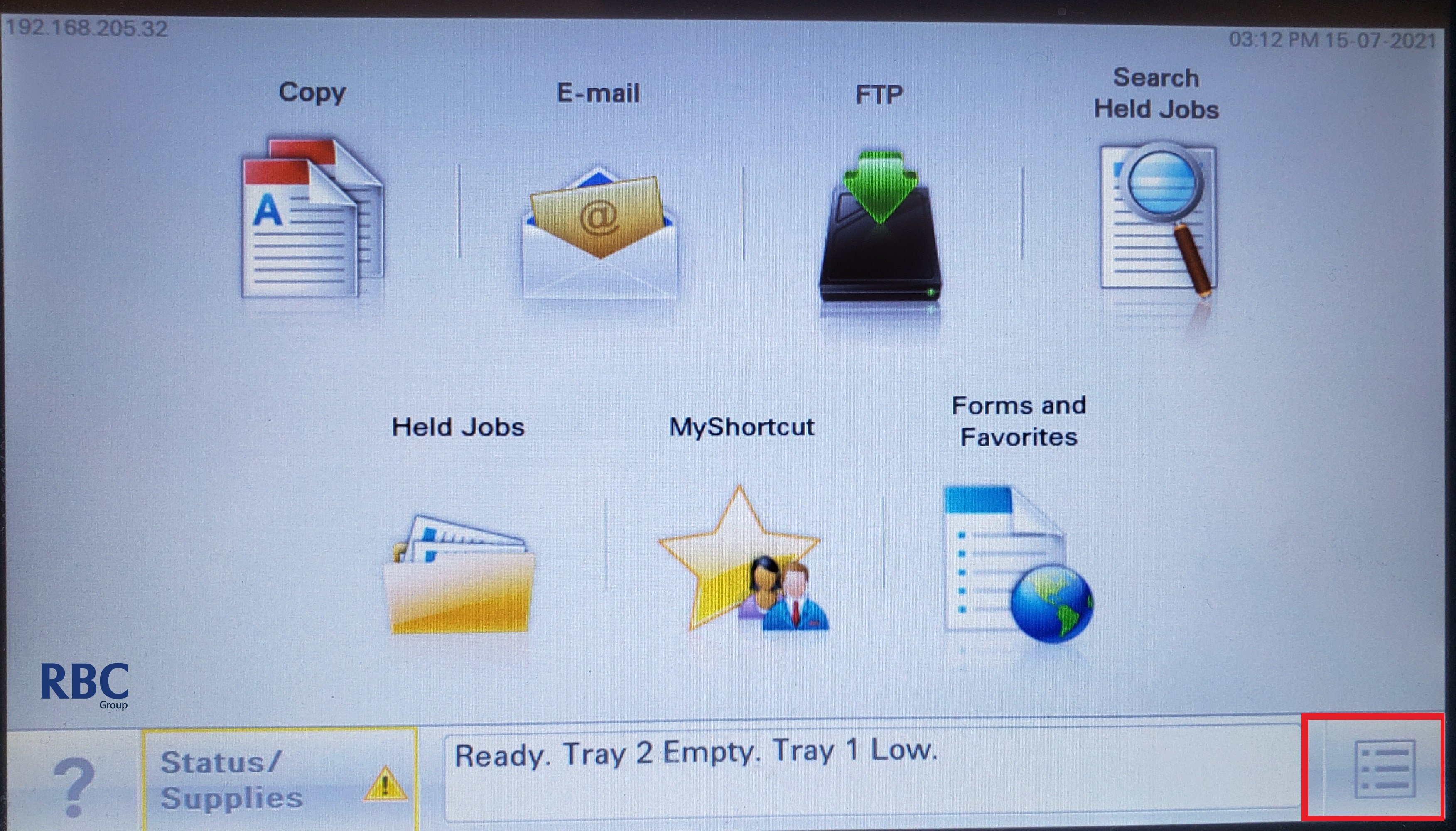
2. Please tap on the Reports menu.
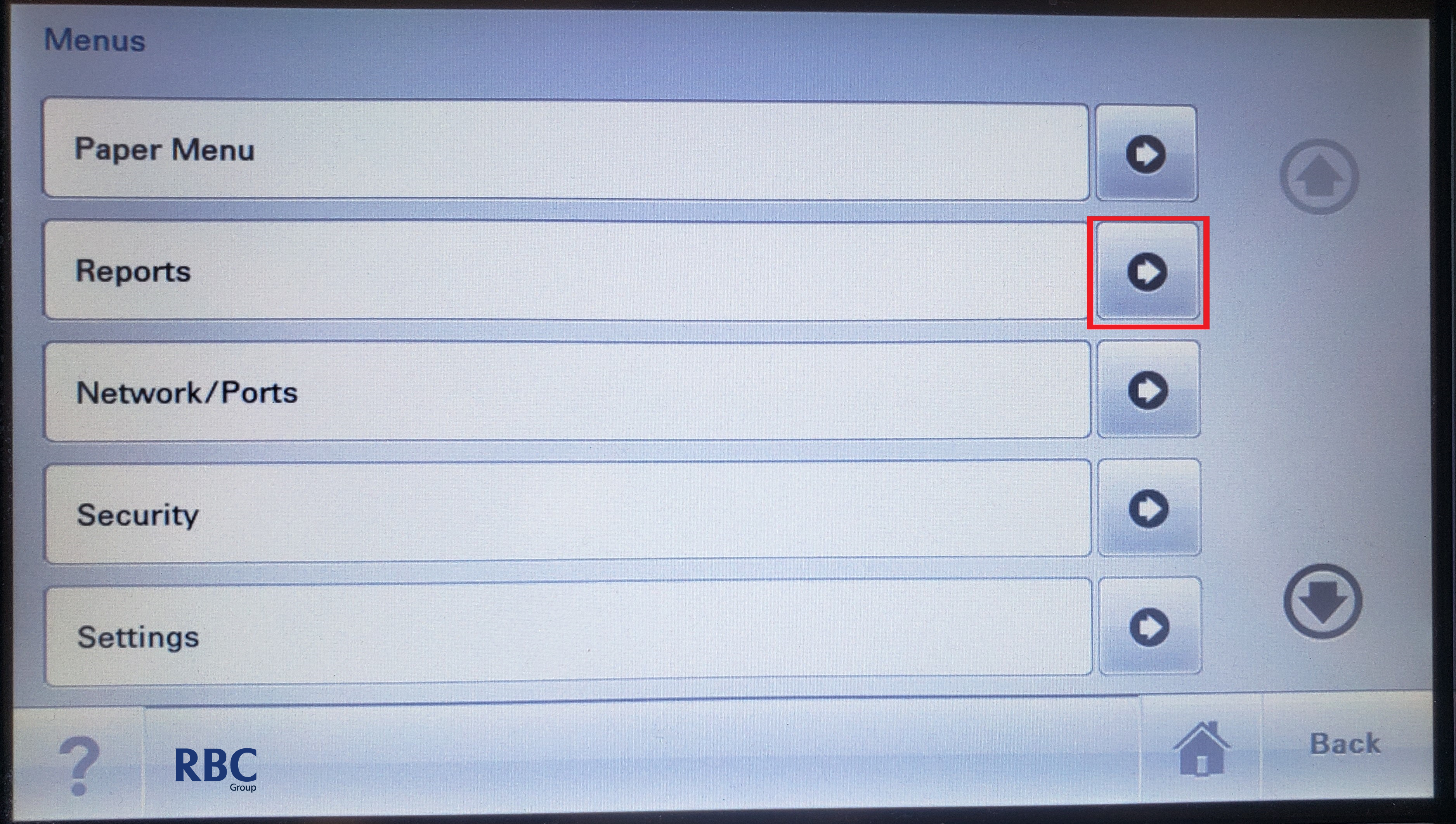
3. Use the down arrow to navigate to the bottom of the menu or until you see Event Log Summary.
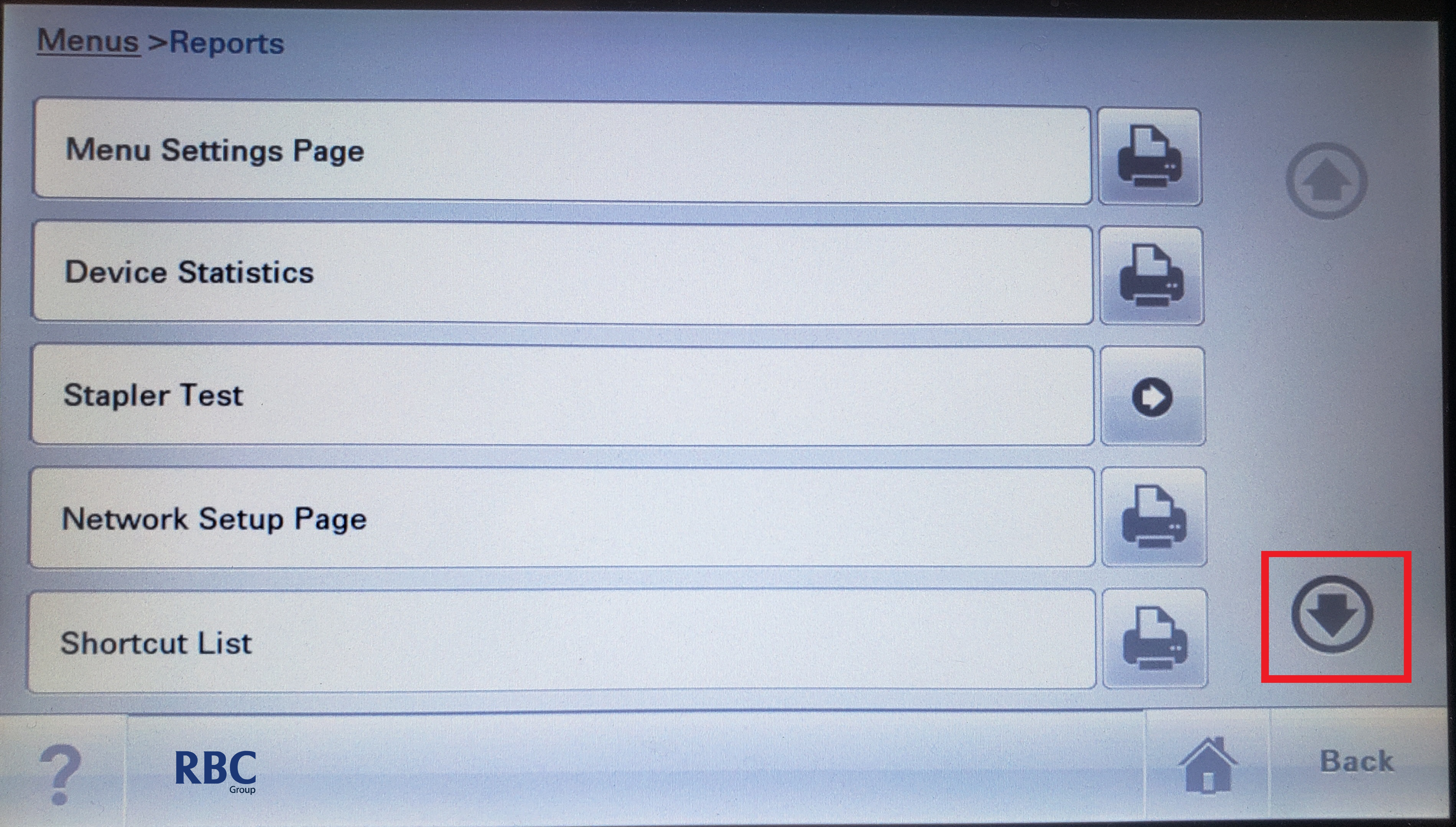
4. Print the Event Log Summary by tapping on the printer icon as shown below.
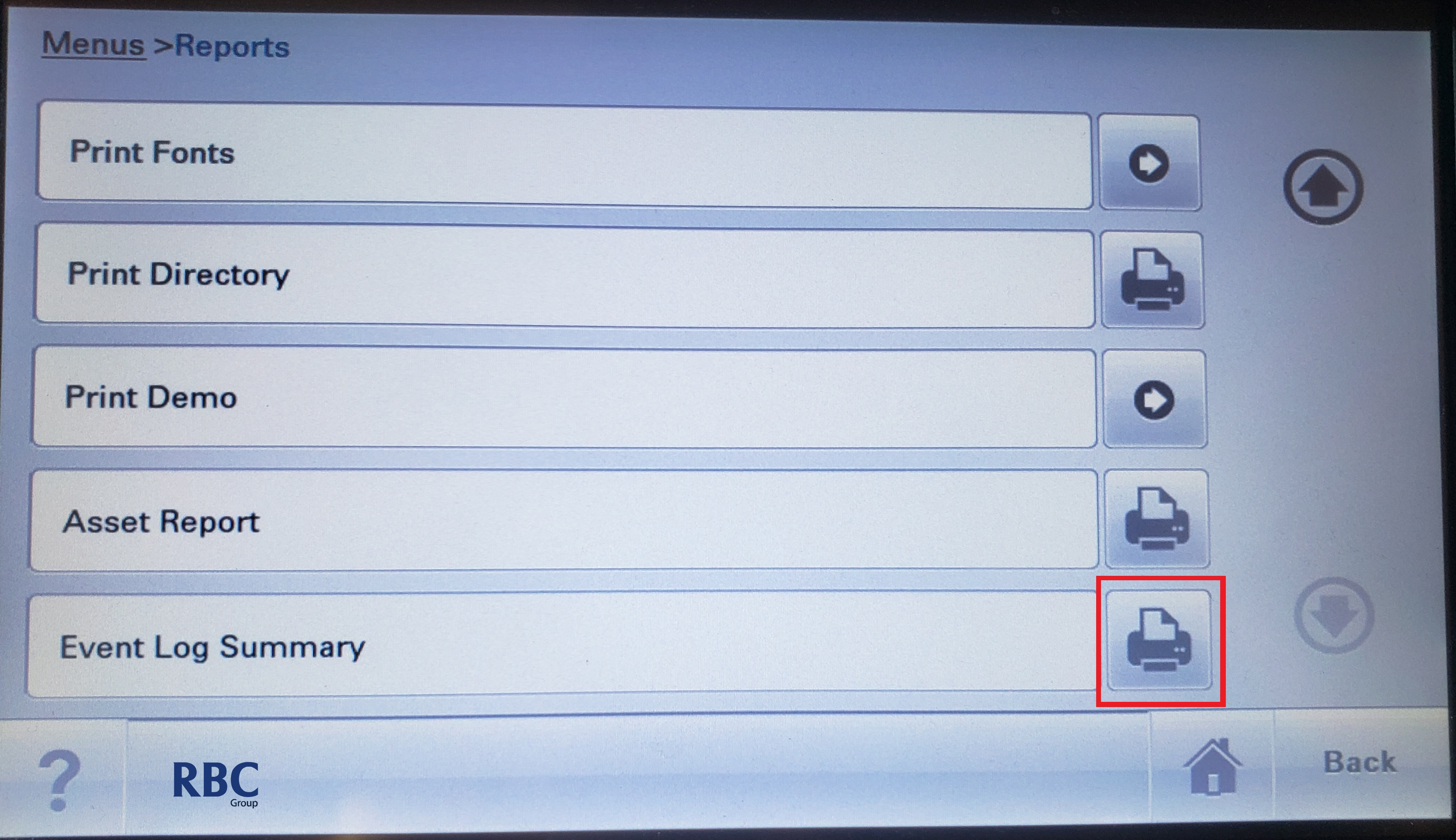
5. Email through the pages that were printed out to support@rbcgroup.com.au, quoting the job number confirmed/assigned in the subject.