This issue is caused by a build up on the document feeder (ADF), which can be caused by dust or dirt on the scanner readers. This can be solved with a simple cleaning process.
Examples of Issue
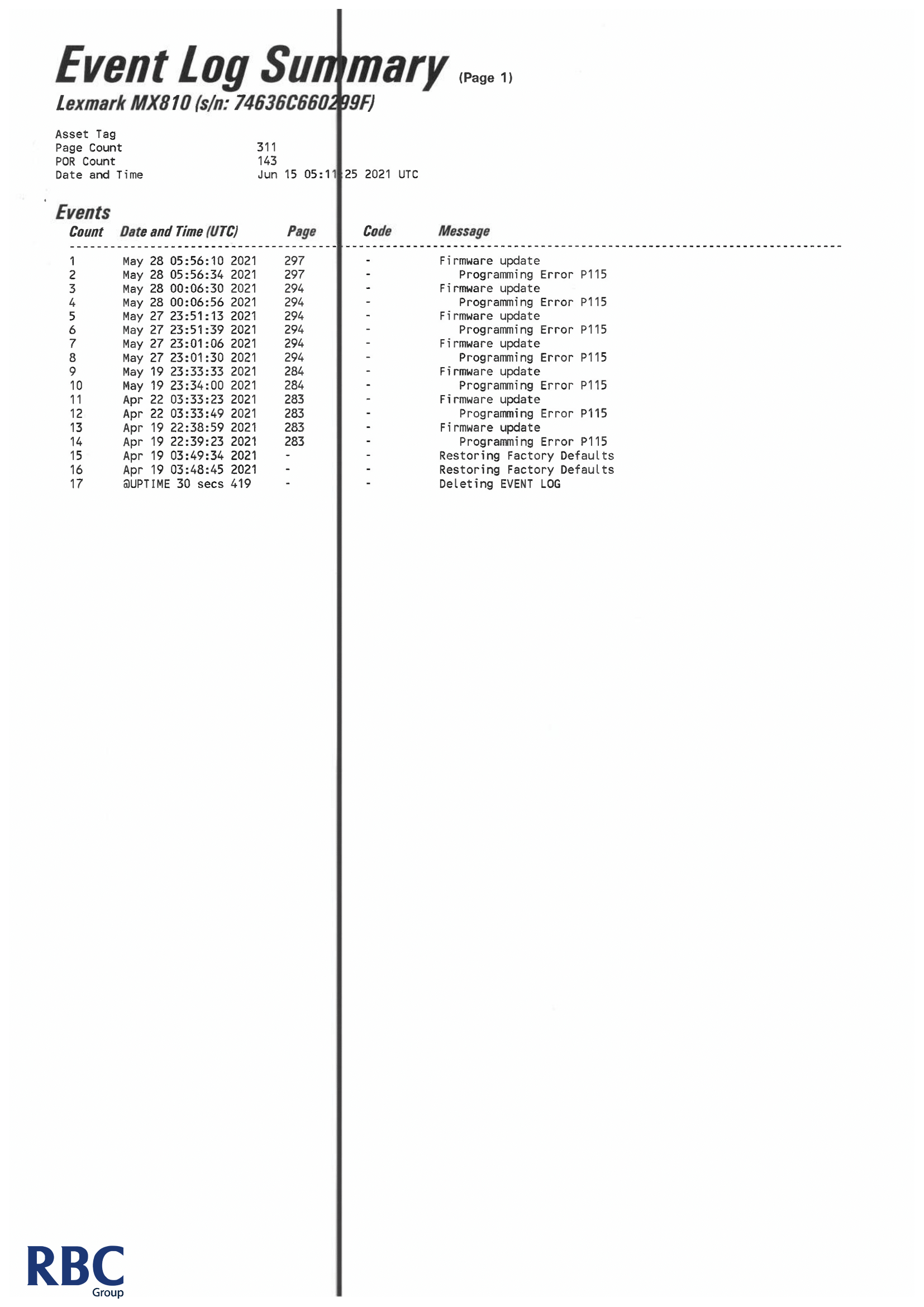
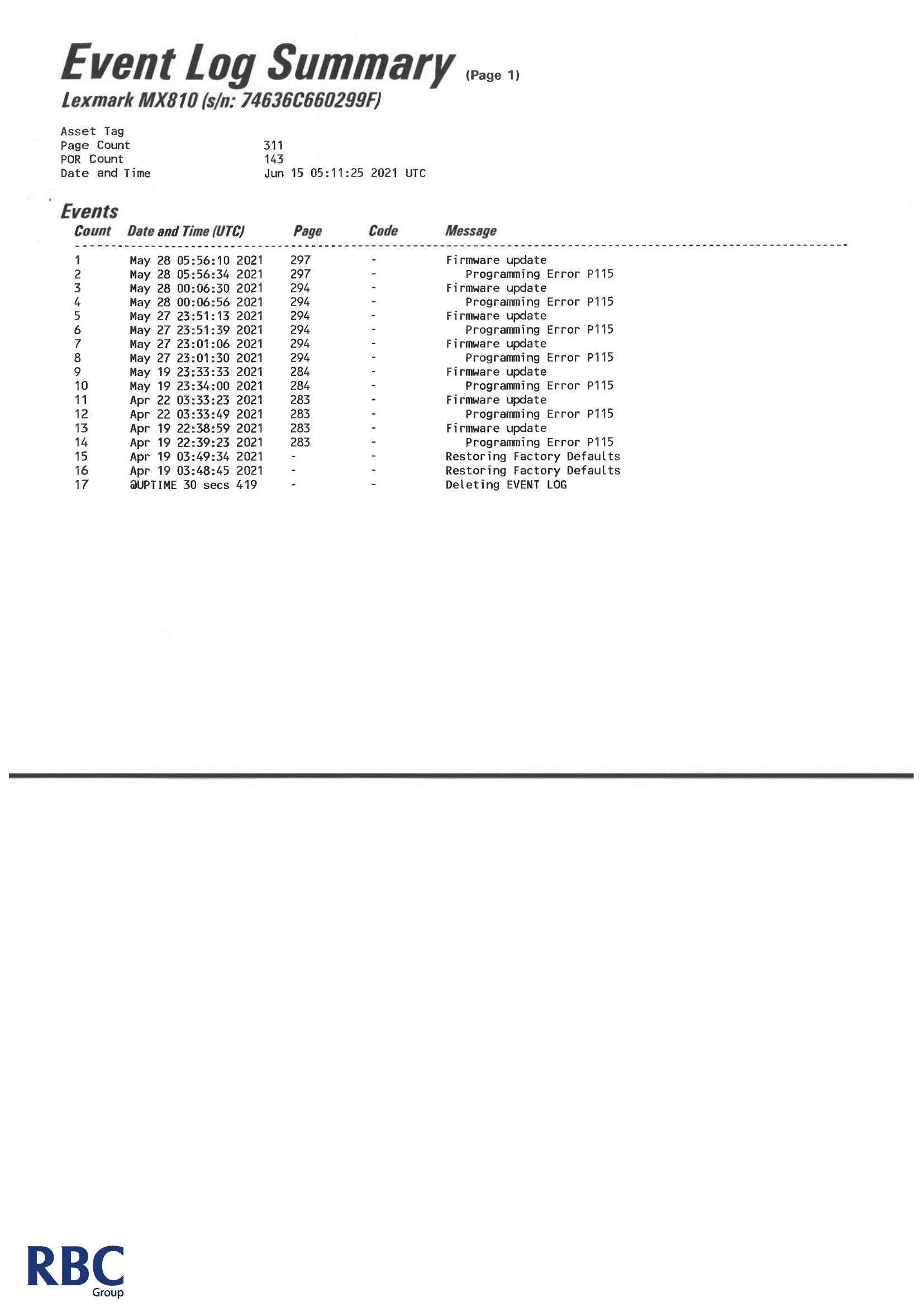
Lexmark A3 Machine Fix
1. Lift the document feeder and focus on the left side of the flat bed.

2. Please locate the separate glass strip that runs all the way down the left hand side. Inspect the strip for marks (observing from an angle or using a torch can help).

3. Please give the strip a good clean with a cloth or a piece of paper. Alcohol or glass cleaning products can be used to assist with this process.

-(1).gif)
4. Underneath the document feeder, there will be a green latch located on the left hand side. Please slide the latch to open the document feeder, as shown in the picture below.

5. Repeat the cleaning process with glass strip highlighted in the image below.


6. Once this cleaning process is complete, please close the document feeder and test the scanner to see if the issue is resolved. If the issue persists or you require any assistance, please log a support call using the button below.
Need further help?
Lexmark A4 Machine Fix
1. Lift the scanner bed and focus on the left side of the flat bed.


2. Please locate the separate glass strip next to the flat bed scanner and on the top scanner that runs all the way down that side. Inspect the strips for any marks (observing from an angle or using a torch can help).
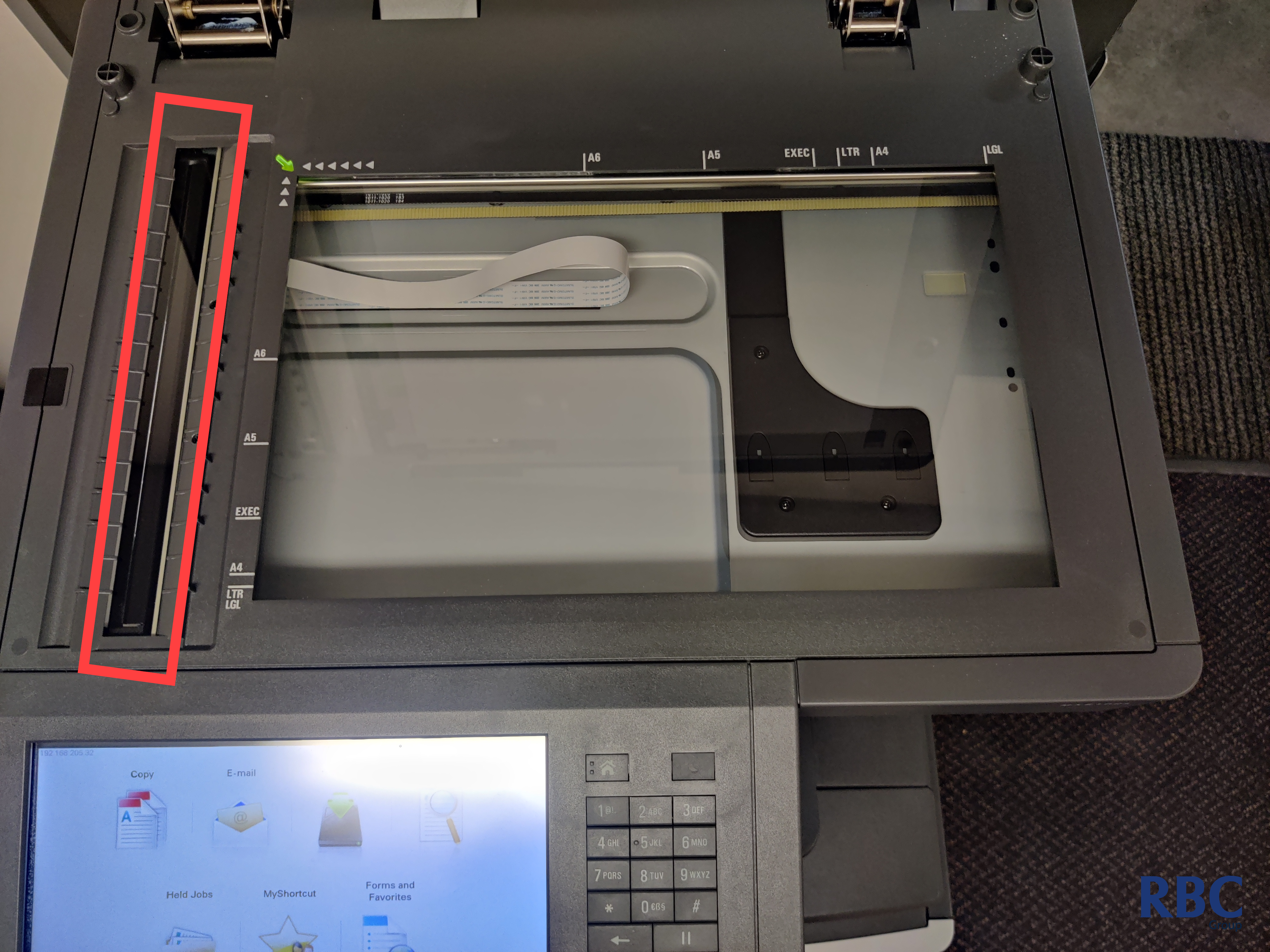
3. Please give the strip a good clean with a cloth or a piece of paper. Alcohol or glass cleaning products can be used to assist with this process.

-(1).gif)
4. Underneath the document feeder, there will be 2 green latches located on the left hand side. Please pinch the latches together to open the document feeder, as shown in the picture below. If you can't locate the latches please move to step 6.

5.Repeat the cleaning process with glass strip highlighted in the image below.

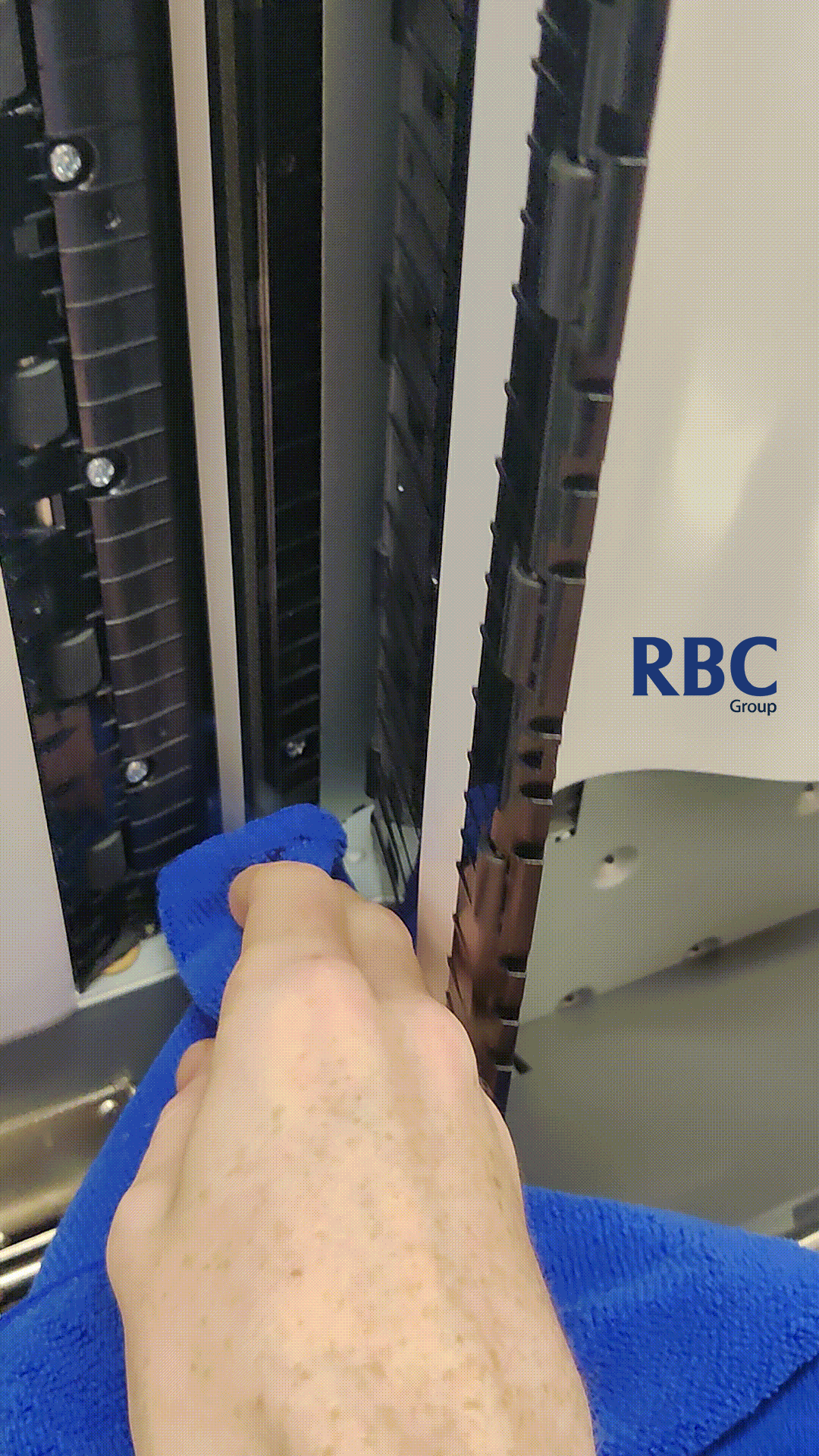
6. Once this cleaning process is complete, please close the document feeder and test the scanner to see if the issue is resolved. If the issue persists or you require any assistance, please log a support call using the button below.