1. Please open the flatbed cover as shown.

2. Check for the flatbed sensor tab. Located between the hinges of the flatbed as shown.

3. If the tab is not there, please check the hole where it should be and remove from the hole or remove the obstruction, refer to the image above. You should be able to use a paper clip to release the tab from the hole if it's stuck.
4. If the tab is showing and still no registering the flatbed as closed, lift the flatbed vertically slightly and give it a slight wiggle as shown below.
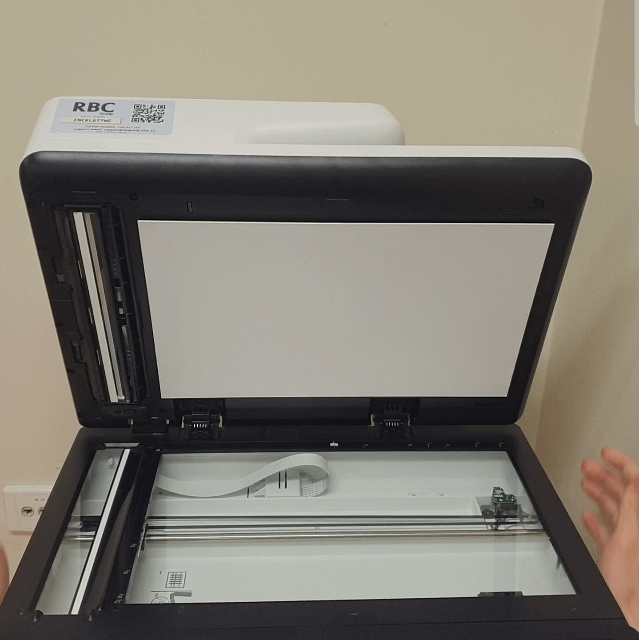
5. If the problem persists, please log a service call using the button below.