Deterioration of print quality or marks on prints may be due the drum units needing a quick and easy clean.
What are the drum units? A drum unit is an electrically charged cylinder that transfers the powder onto paper and is not to be confused with the toner cartridges. It is advised that cleaning is done on the drum units once in awhile to ensure the consistency of the quality of your prints.
In order to give the drum units a good clean, please follow the instructions below to perform a simple clean on the drum units:
1. Please locate the panel that you open to install toner cartridges.

2. Open up the panel and on the panel itself, there is a brush that is used for cleaning as shown in the picture attached.
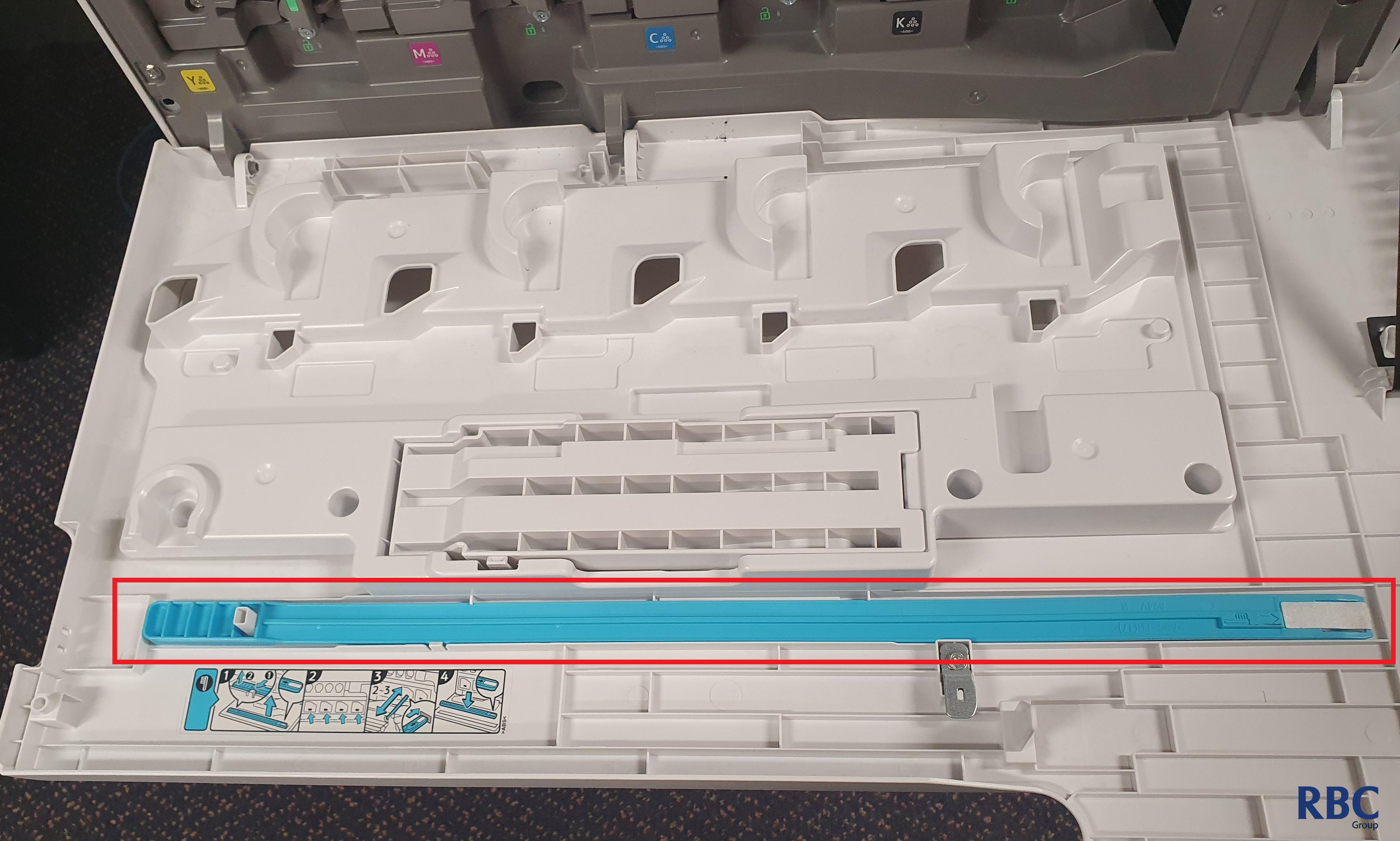
3. After locating the brush, please locate the drum unit that are under the toner cartridges that are shown as in the picture below.
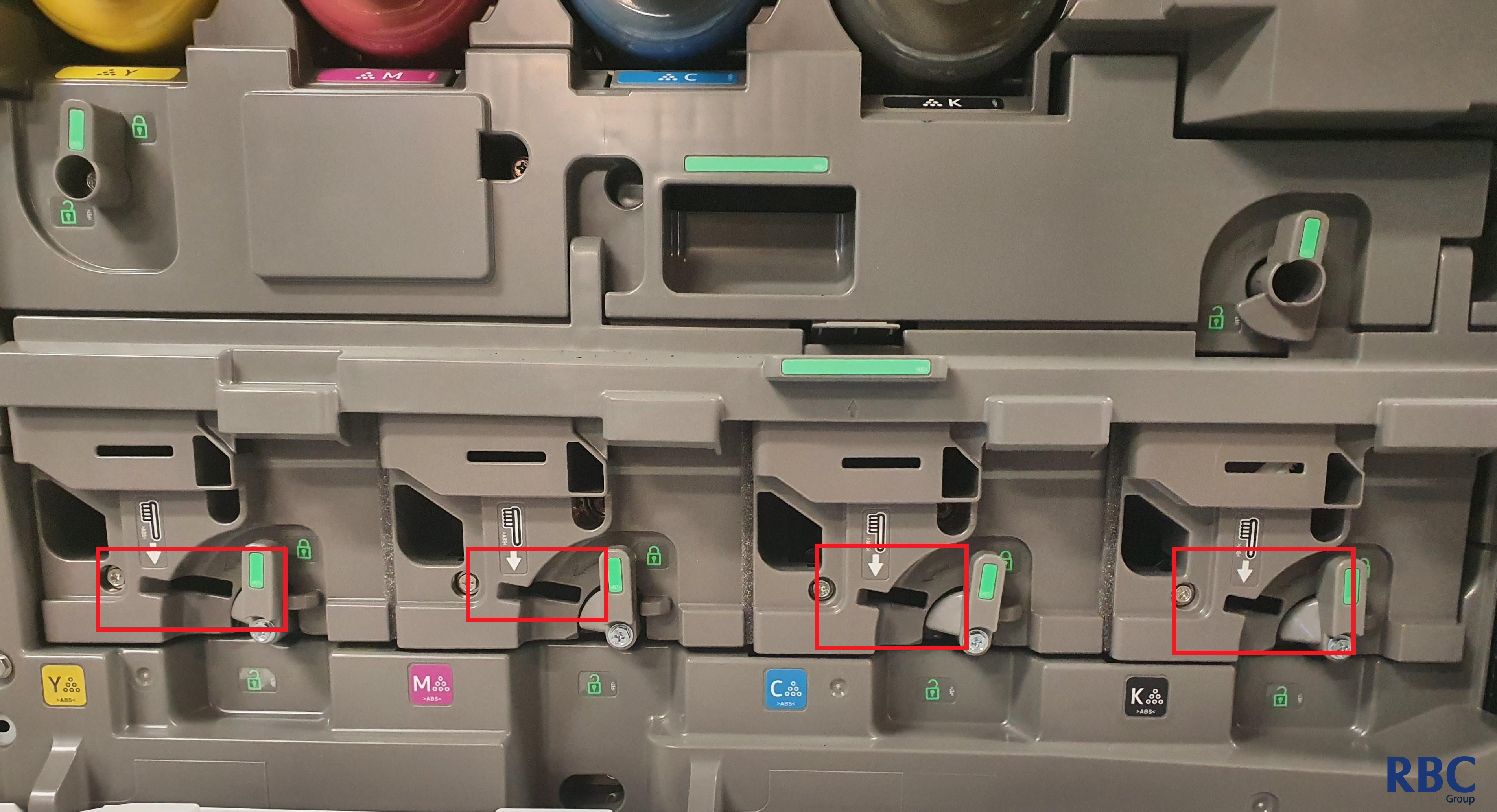
4. The red rectangles are showing where the brush will fit into.
5. Please insert the brush into these slots to clean the drum units and repeat the process at least 4-5 times.

6. After doing this clean, print a test colour print and compare the print quality.
7. If the quality is better, but there are still splotches, please repeating the cleaning process to see if it rectifies this.
8. If this does not rectify it, please log a service call using the button below.