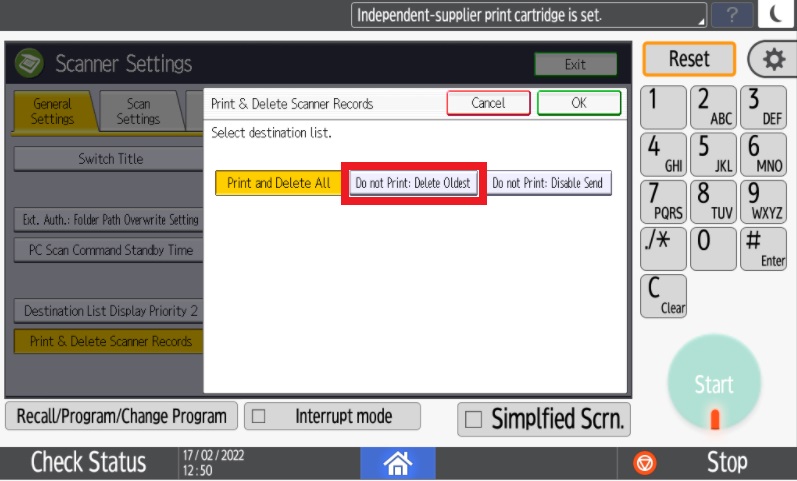Ricoh printers have a feature that keeps the records of the logs of scan job that are saved in a scanner journal. There may be a instance that you will get an error as such, “Scanner journal is full. Please check Scanner Features.” When met with this error, there is an easy solution as to how this can be cleared.
Clearing the Scanner Journal
1. Please select Settings as shown below.
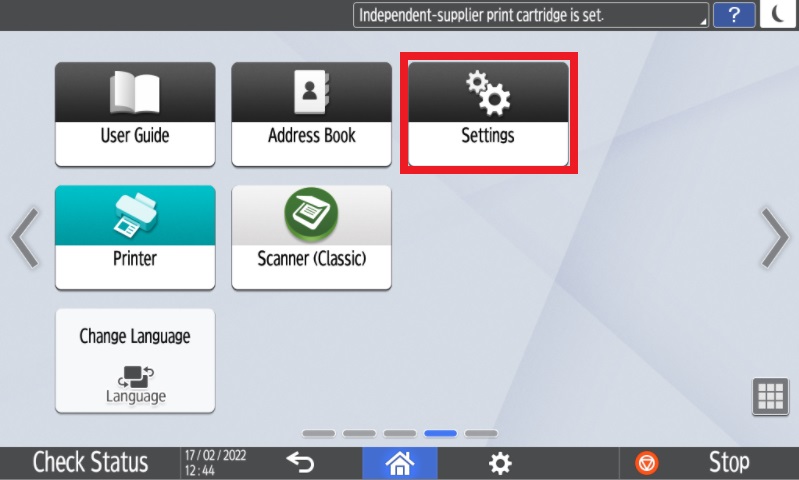
2. Select Machine Features Settings as highlighted below.
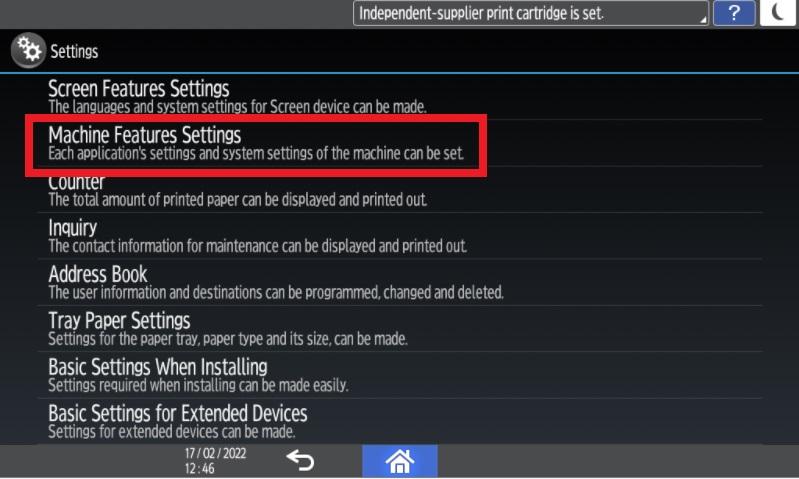
3. Please select Scanner Settings as shown below.
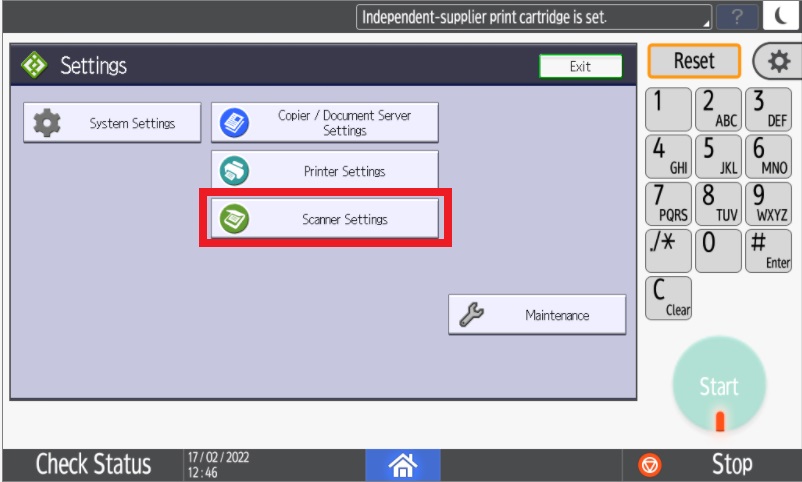
4. You will then see the option to Delete Scanner Records.
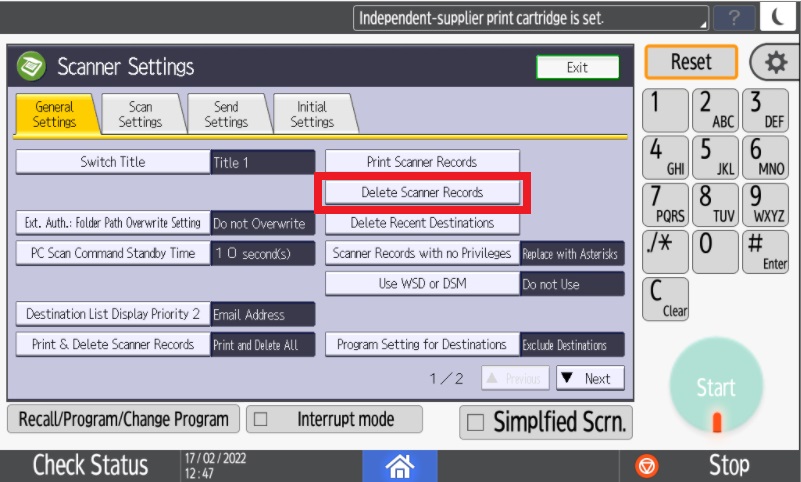
5. Please select Delete as shown below.
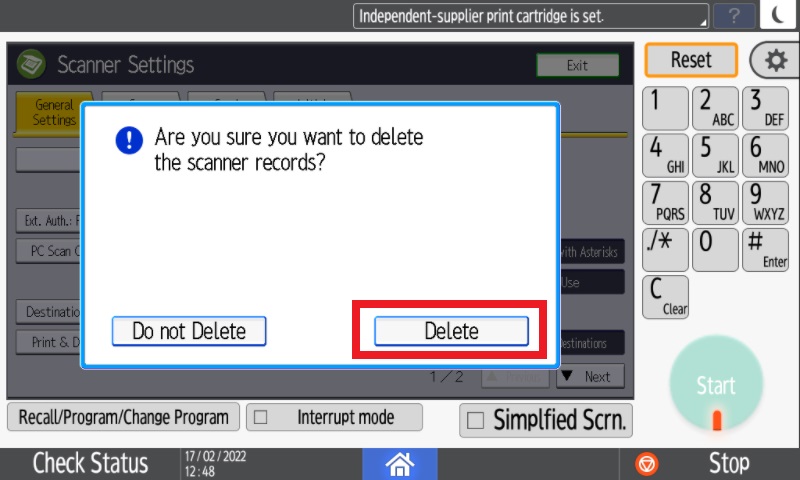
Doing so will delete the scanner records in the machine to clear the error that you are receiving. In order for the error to not return, please follow the steps shown in the next category to ensure that the records are automatically cleared.
DeleteChange Scan Setting to avoid Re-occurrence of Error
1. Please select Settings as shown below.
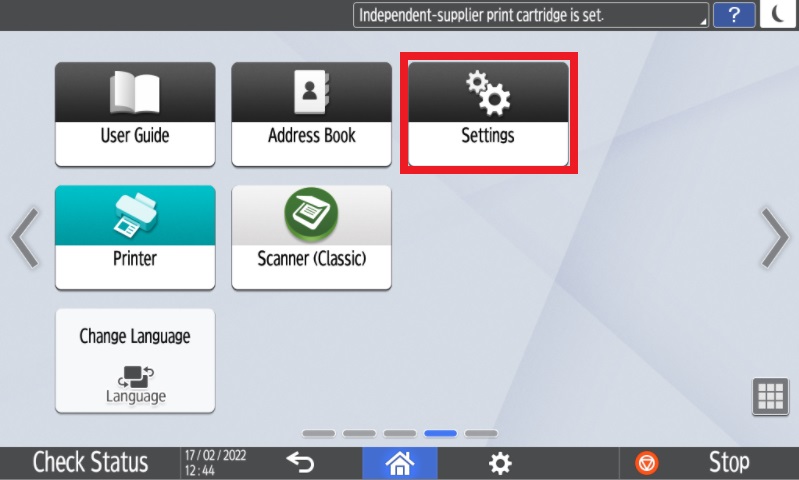
2. Select Machine Features Settings as highlighted below.
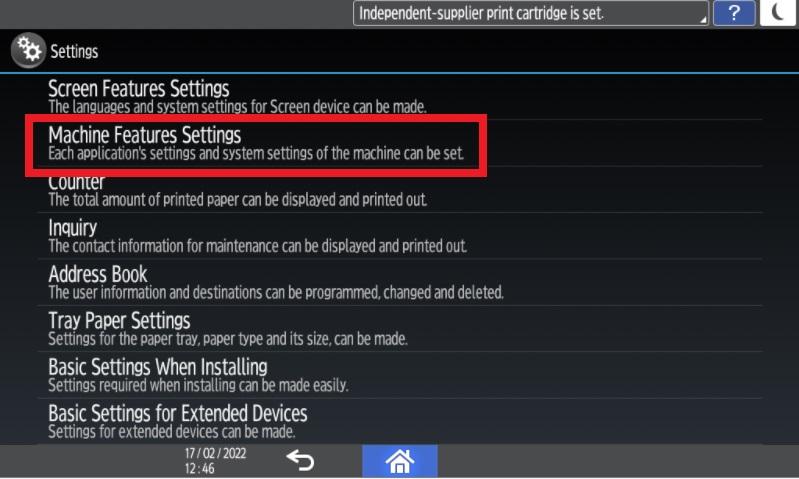
3. Please select Scanner Settings as shown below.
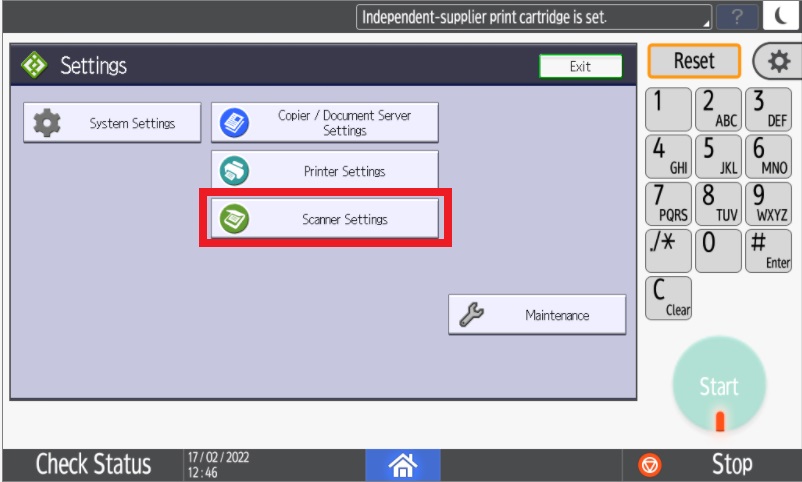
4. There is an option showing Print & Delete Scanner Records, please select that.
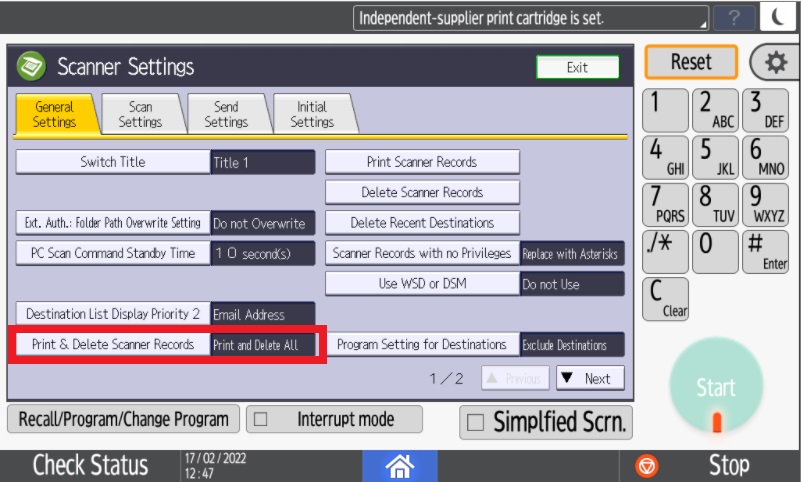
5. It is advised that Do not Print: Delete Oldest is selected so that the scanner records will automatically delete when full.