When requested by your technician or you are requiring certain information from the printer, the best way to retrieve this is to print out the configuration page from the printer. Please follow the instructions below on how to have this printed.
1. Select Settings.
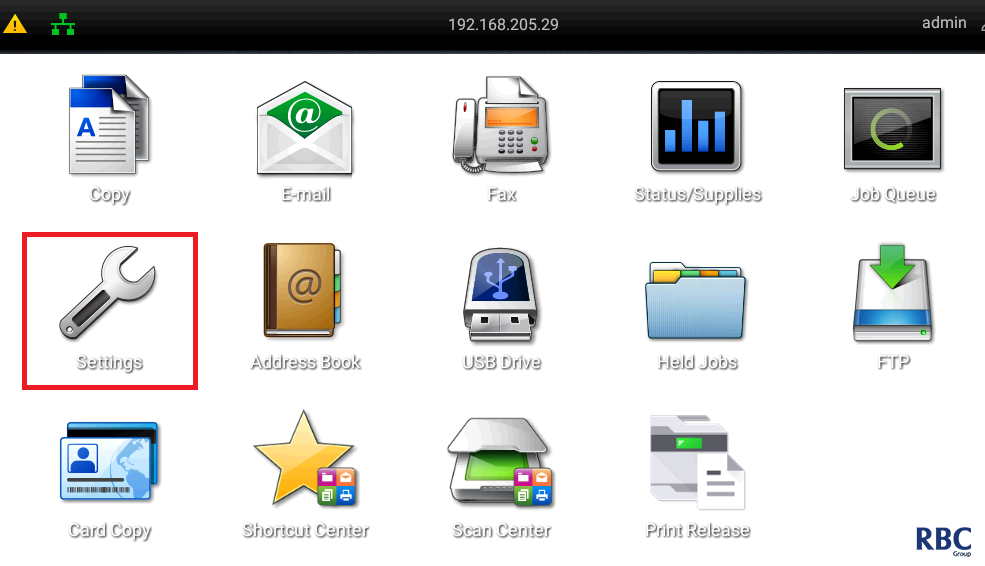
2. Select Reports.
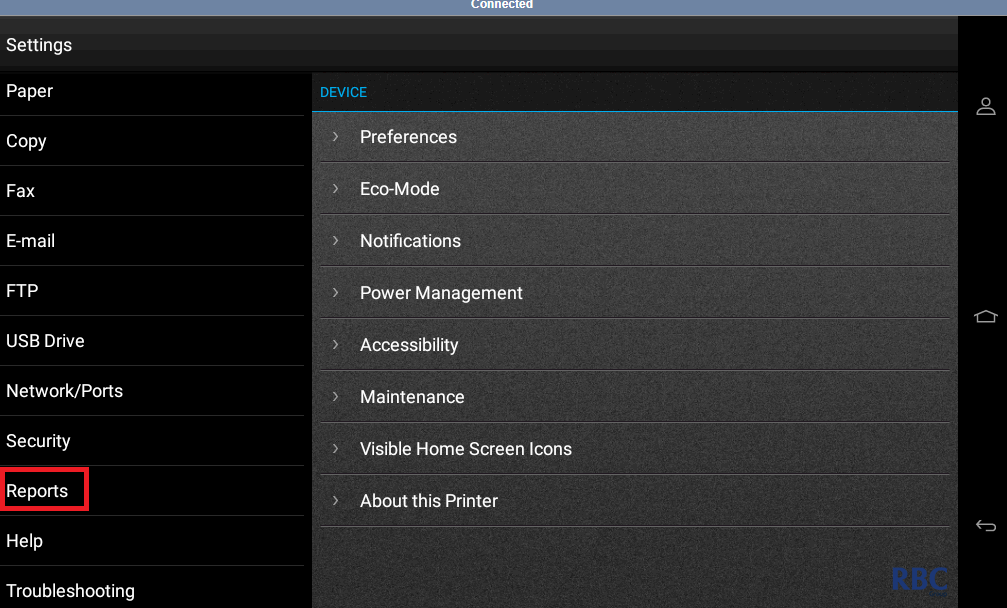
3. Select Device.
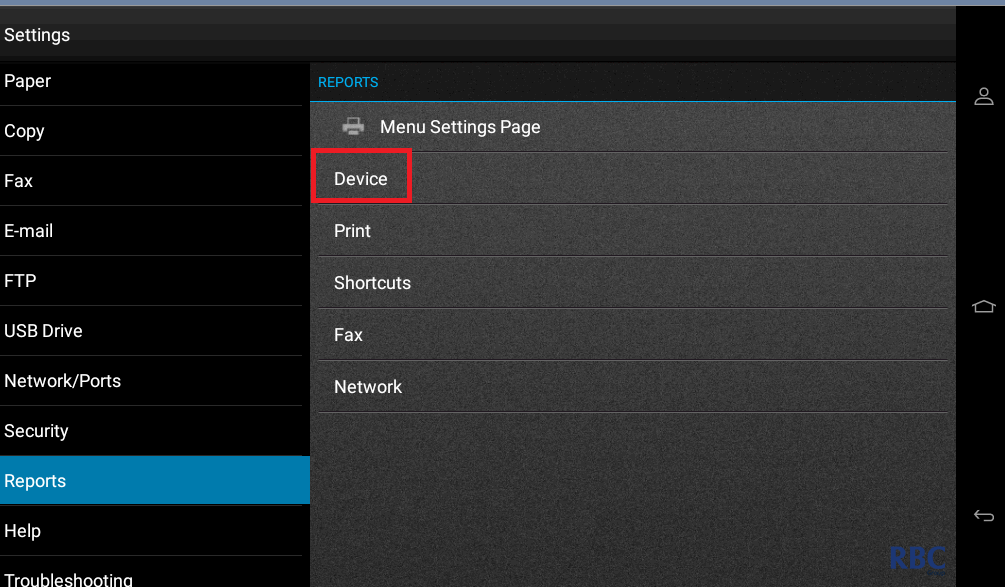
4. Select Device Information.
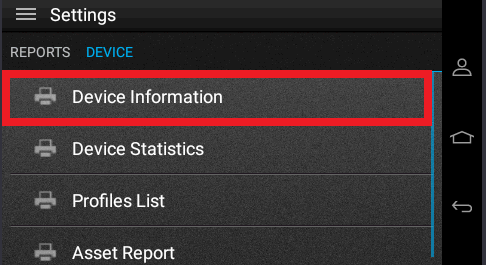
This will then print out a configuration page that your technician will require.