The colour option on printers is always a nice bonus when it comes to printing, but many times it isn't needed as most documents are meant to be printed out in black and white. All printers at the end of the day is an output device and will obey the commands from the computers.
There are instances that the printer will print out documents in colour when the document is clearly black and white. There are a few factors that could contribute to causing this to happen, please see below the possible causes that may apply to your device and the solution to eliminating the cause. If you think you have been overbilled on colour prints, please take some time to go through this article to see if any of these apply to you.
Files are being printed using a Web Browser
The biggest cause of files being printed out as colour is when they are printed through a web browser (e.g. Chrome, Microsoft Edge, Mozilla Firefox, etc.) This happens due to the web browsers possessing their own drivers that tend for overwrite the locally installed print drivers.
Solution for this issue:
Set your default file viewer to a PDF File Viewer, i.e. Adobe Acrobat, Kofax, etc.
How to:
- Select any PDF file you have on your computer
- Right click and select Properties
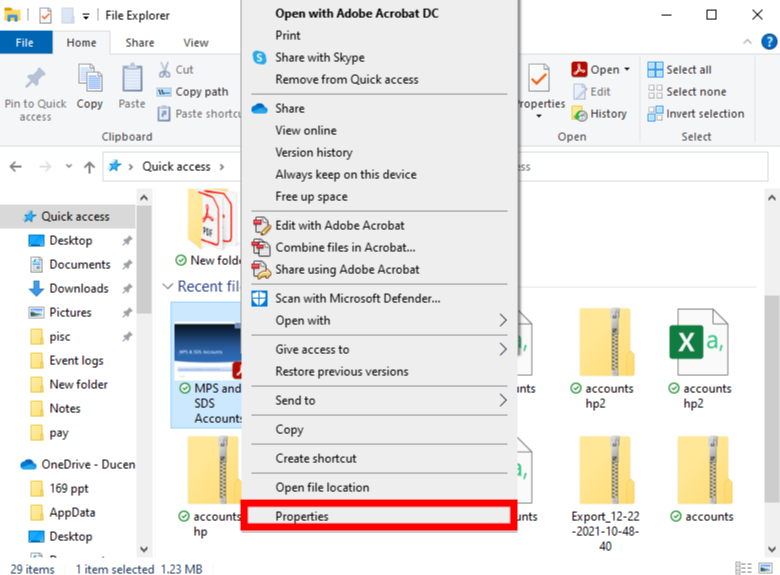
- Select Change as shown below where the Open with
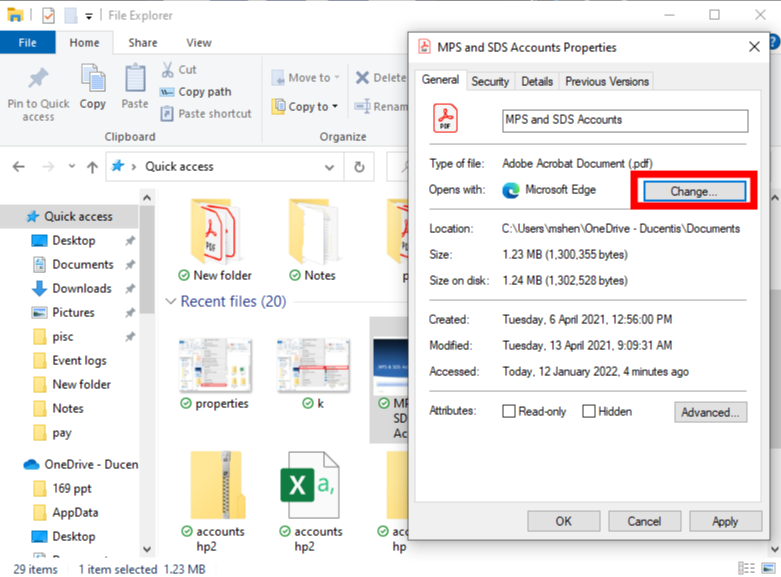
- Select a PDF File Viewer of your choice
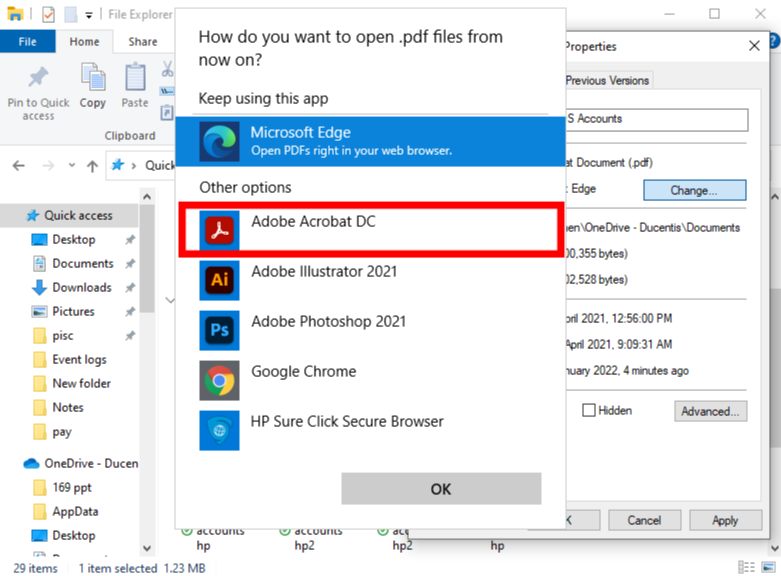
- Click Apply and OK
- Test this by opening up a PDF file to confirm that it isn't opening up using a web browser
Print Driver Defaults
Printing defaults on printers need to be set to print black and white as a default to make sure that all prints sent through from the computer are black and white. Most drivers set up default to colour that need to be changed during the installation, but a Windows update or a change in Windows version can cause this setting to be reset and will require to be reapplied.
Solution for this issue:
Set Printing Defaults on Drivers to black and white
How to:
Navigate to this page for further information - How to change HP driver to print Greyscale
Incorrect Print Driver/WSD Port as the Printer Port
There is a high possibility that you have the wrong print drivers installed. Microsoft IPP Class Drivers are the default drivers installed by customers with the assumption that since it is recommended by Windows that it is compatible. This, however, is not the case as this is highly NOT recommended as this print driver will cause a lot of issues, not just the colour printing issue. Want to know further? Please click on this link that will explain the down sides of having this driver/WSD Port is set as the printer port installed: Printer not Printing (WSD Port on HP Print Drivers).
The article linked will also explain about the cons of having the printer port set on WSD. Please see below the example of a Microsoft IPP Class Driver installed on a device.
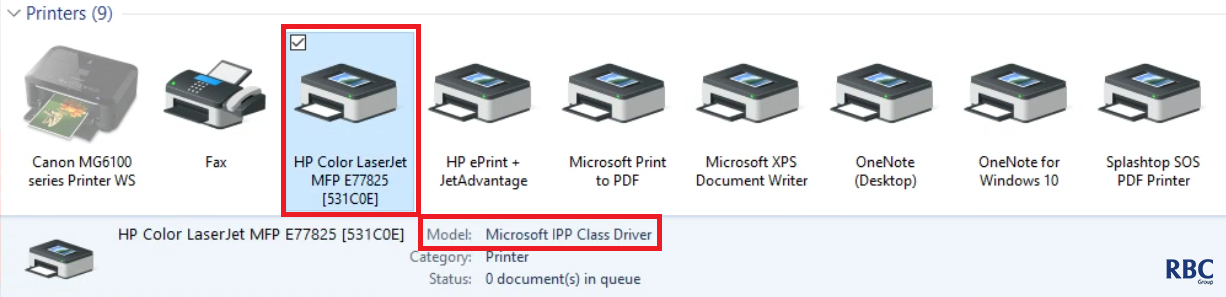
Solution for this issue:
Have the proper drivers set up and the port changed to the direct IP Address of the printer.
How to:
Navigate to this page for further information - Printer not Printing (WSD Port on HP Print Drivers)
Accidental usage of High Quality Greyscale
When selecting the default colour option, at times it will be accidentally set as High Quality CYMK Grayscale instead of Black only. In this instance, the printer will still use the colour toners to print out the documents instead of only black.
Solution for this issue:
Change the selected colour option to print Black only.
How to:
Navigate to this page for further information - How to change HP driver to print Greyscale
Printing Preferences instead of Printing Defaults
It is important for the black and white settings to be set in the printing defaults of the print driver to make sure that all initial settings are set correctly. Some programs are set to retain the settings of the last used settings and having the printing defaults set correctly will assure that the retained settings will be set to the right colour option.
Solution for the issue:
Change the selection colour option in Printing Defaults to Black only.
How to:
Navigate to this page for further information - How to change HP driver to print Greyscale
If you think you are requiring further help or would like to disable the colour feature on your printer entirely, please use the button below to log a support call with the RBC support team and someone will have that one organised for you.