You may have recently received a delivery of your new HP RFID Card Reader - These are used to login to print solutions on your HP printer (Papercut, HP Access Control, HP Secure Printer and etc)
1. Remove the RFID Card Reader + USB Connector from the box
2. Attach the USB Connector to the RFID Card Reader (See below)
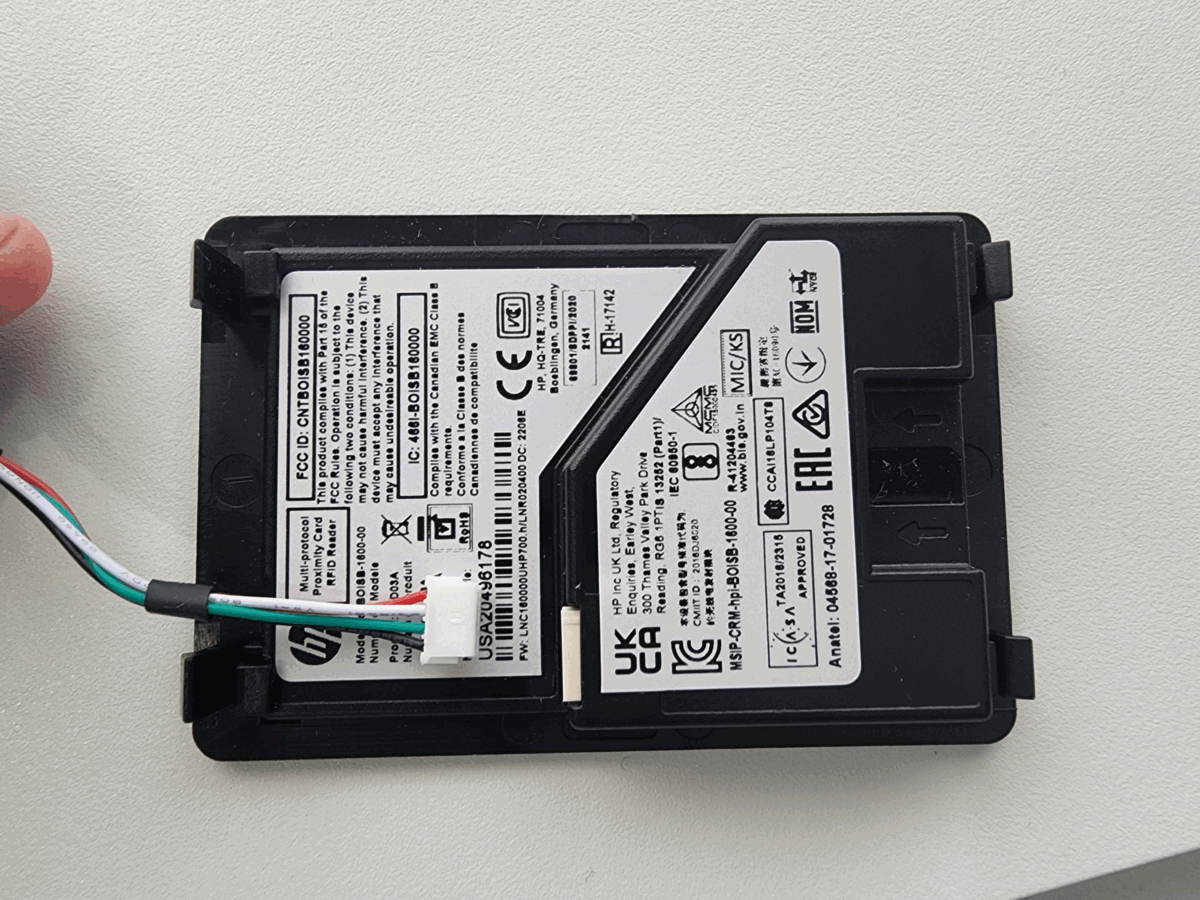
3. Remove the cover to the left of the control panel with a pry tool (E.g Flathead screwdriver, Thin flat blade etc)
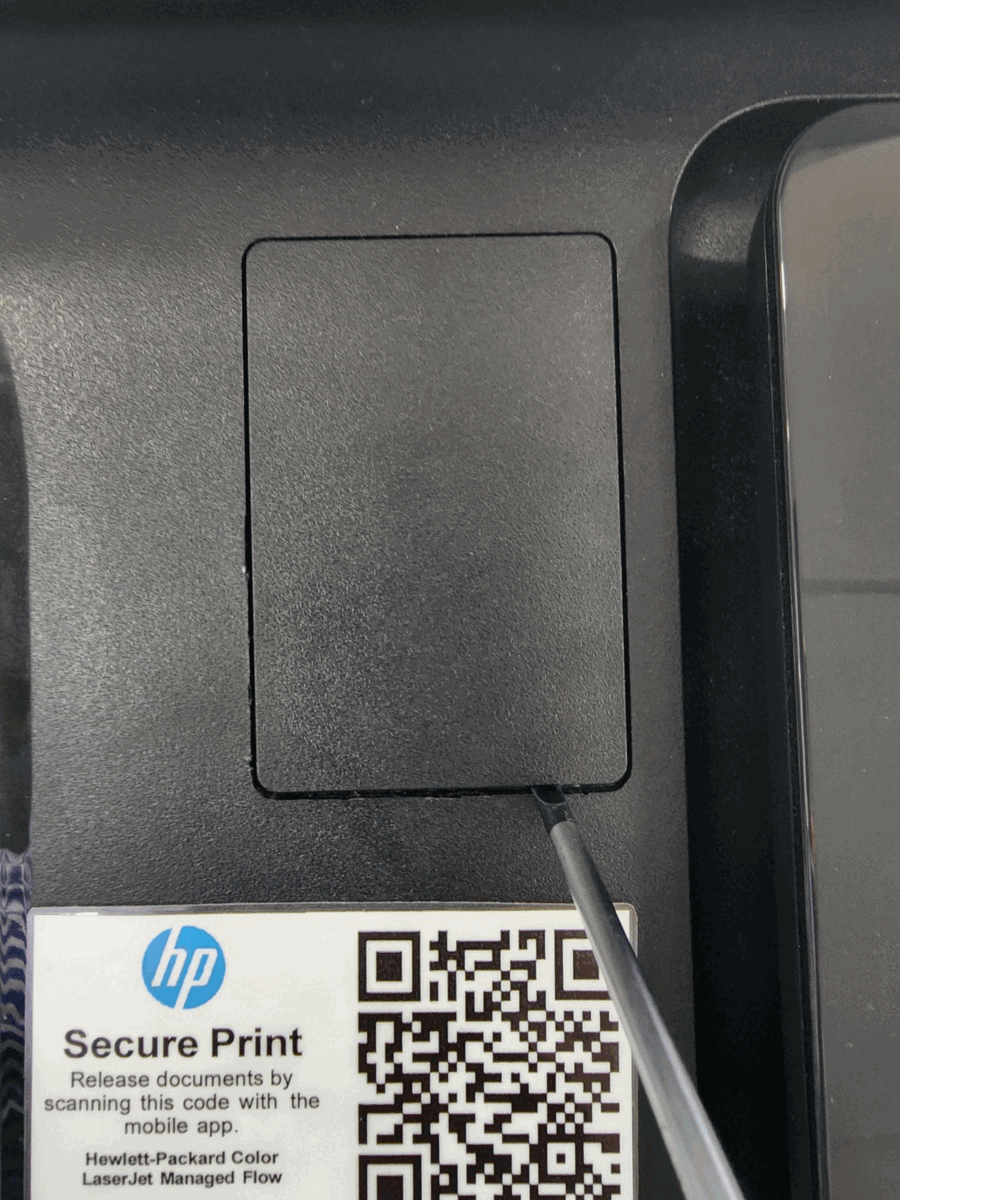
4. Insert the USB connector into the port on the right hand side (Under the cover that you just removed)
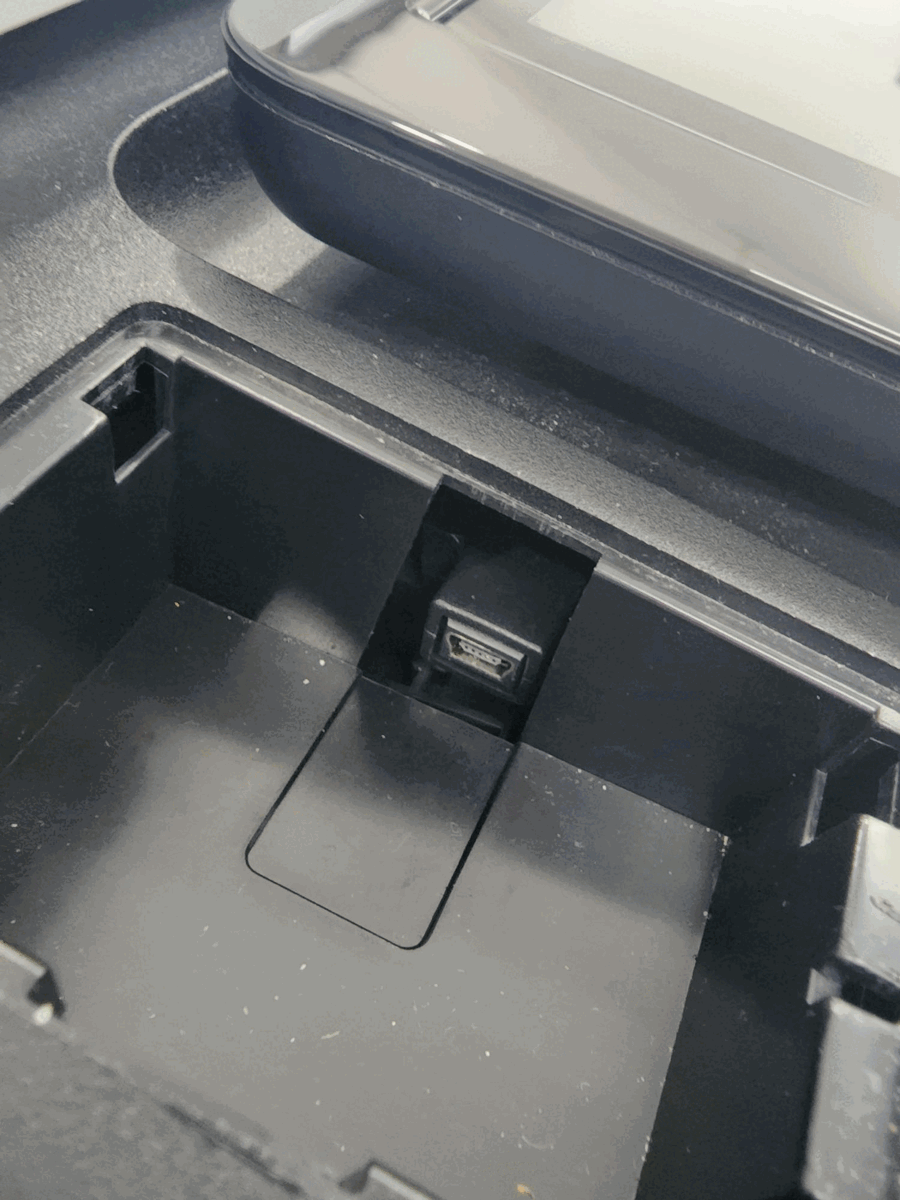
5. Slot in the RFID Reader by placing the bottom in first then pushing the top in after

.png)
6. Restart the printer and tap your RFID card on the reader - This should initiate the Self Association feature on the printer. Please login with your Username/Password
If you have any further questions or struggle to install the RFID reader following this guide please contact RBC Support on 1300 857 164 or use our online chat feature.