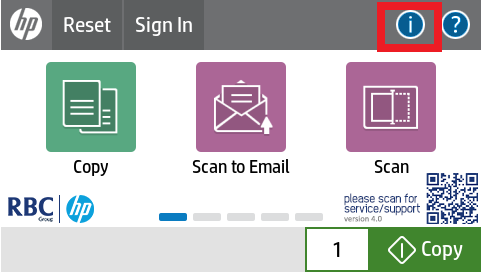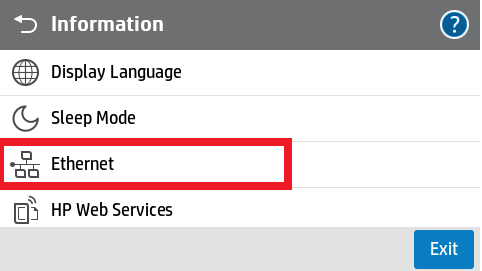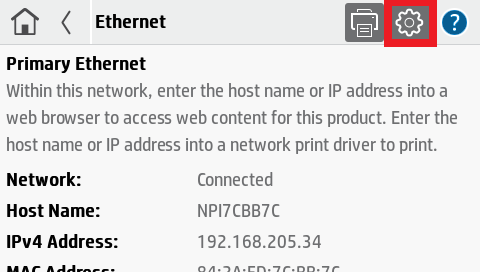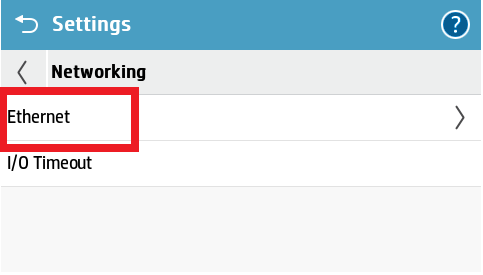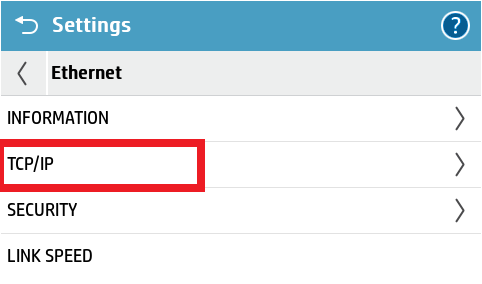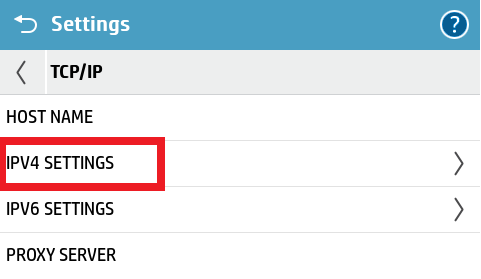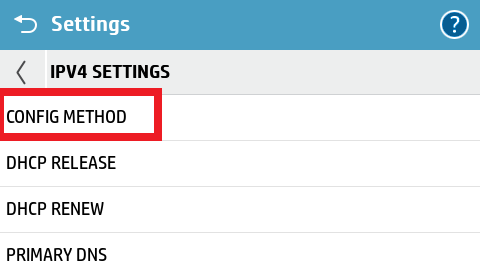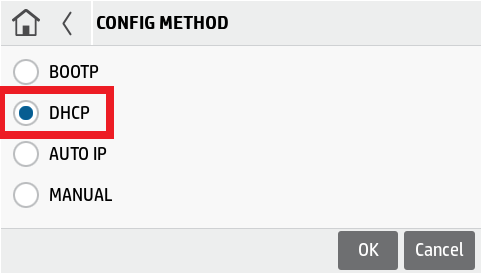This article is for users who have noticed that they are not able to print to their printer and would like to know the different possibilities that could cause the printer to not be printing. If these all don't apply, please log a support call with our support team using the button at the bottom of the page.
1. Network is not Connected
Printer Offline - Not Connected to the Network
Is there a situation where you can't print to your printer and suspect that it might not be connected to the network? This is easy to tell if no one in the office is able to print to the printer at all and your scan to emails aren't sending through.
How can you check to see if your printer is not connected to the network? Please follow the steps below:
Steps to check Printer Connectivity
1. Please click the  button at the top right hand corner of the Home Page.
button at the top right hand corner of the Home Page.

2. Select the Ethernet tab along the left hand side.
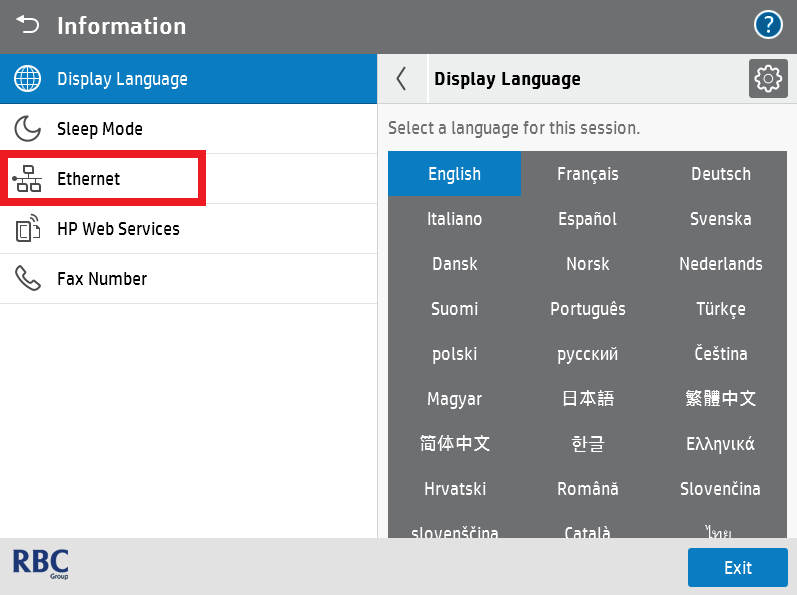
3. You will see next to Network if this is connected.

If the above shows Not Connected, please firstly ensure that the ethernet cable of the printer is connected behind the printer as shown below. Check that your internet port is active as well with either your IT or with your Internet Service Provider (ISP).

If it is connected and the network is still showing Not Connected, please log a support with the button below and have this article handy when you speak to a technician as it may be an IP Conflict:
Printer to be set to DHCP to check for IP Conflicts
Set HP Printer to DHCP
Getting a printer on DHCP allows for it to automatically identify the network (IPV4, Subnet, Default Gateway) and receive a new IP Address if it hasn't receive one. This could be due to network changes or reservations of the original IP Address of the printer.
HP A3/A4 Enterprise Printers
1. Please click the  button at the top right hand corner of the Home Page.
button at the top right hand corner of the Home Page.

2. Select the Ethernet tab along the left hand side.
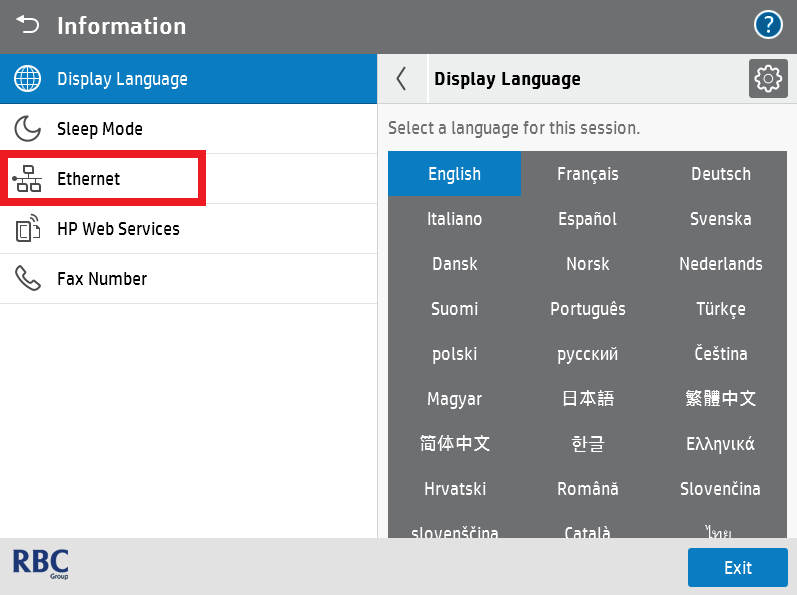
3. Select the Settings Cog Icon on the top right hand side of the Ethernet tab.
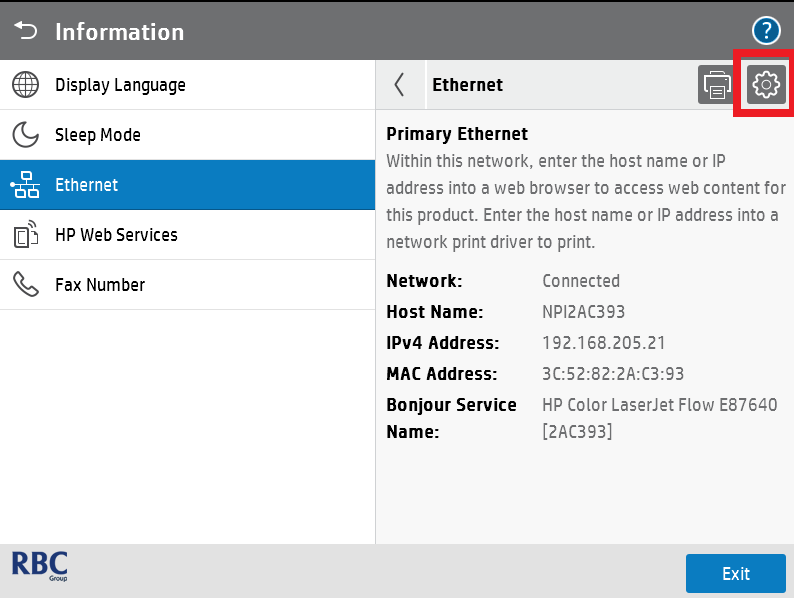
4. Select Ethernet as shown below.
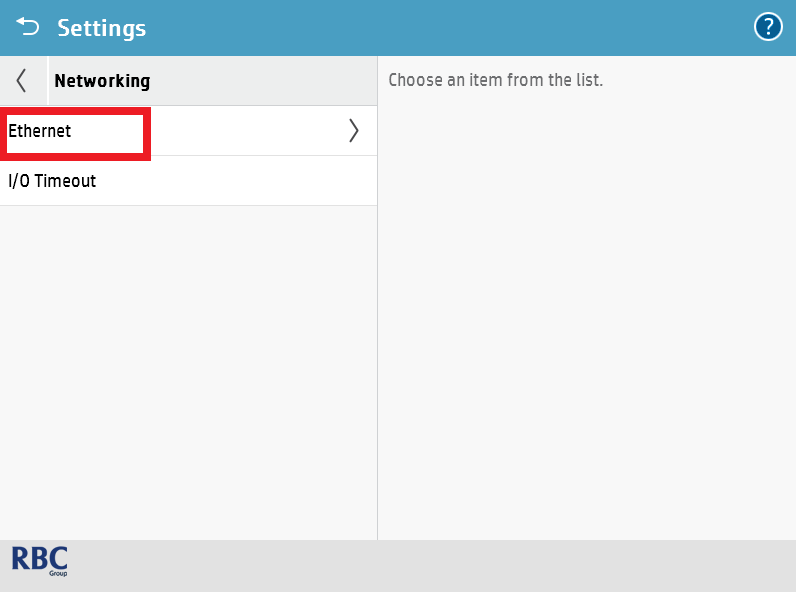
5. Select TCP/IP.
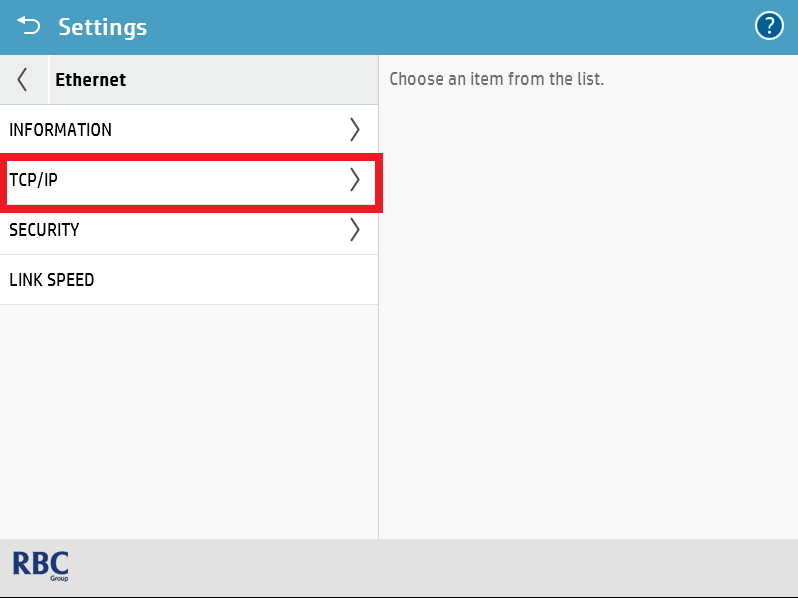
6. Select IPV4 Settings.
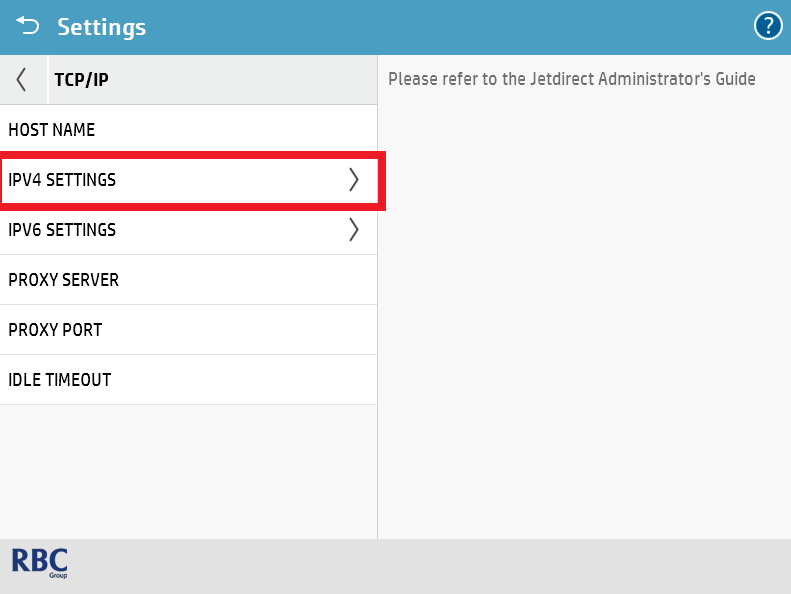
7. Please select Config Method and select DHCP as shown below. Please ensure that you click OK to apply the settings. To double check this, please click back and select Config Method again to make the machine is set to DHCP.
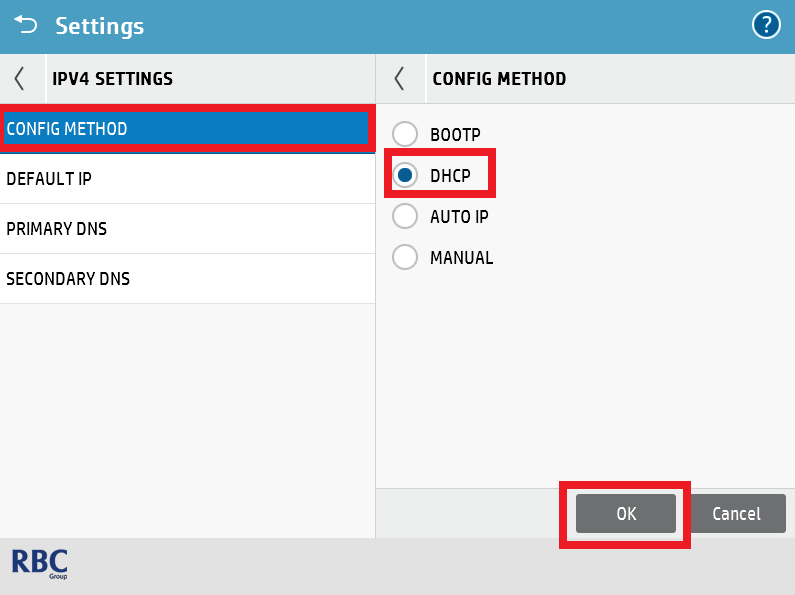
8. Verify the IP address has changed by navigating back to the Ethernet information menu.
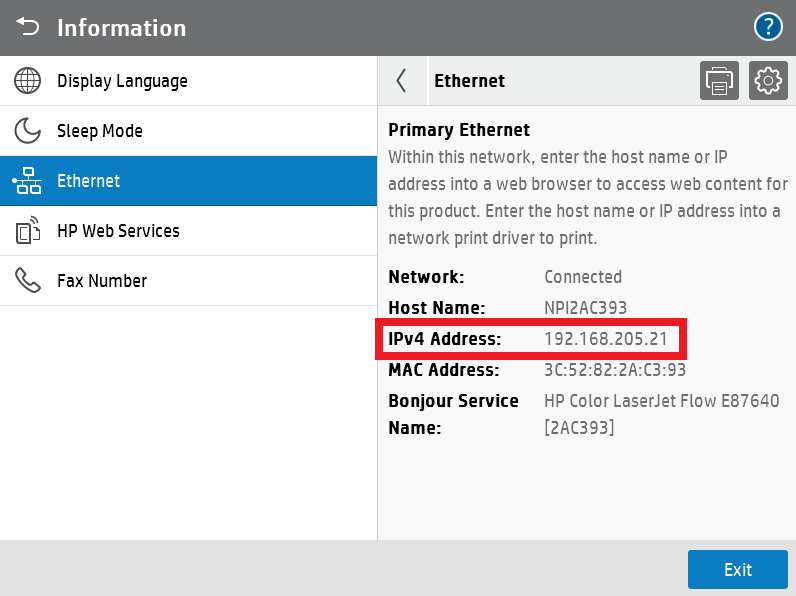
Need further help?
HP E4 A4 Machines
1. Please click the  button at the top right hand corner of the Home Page.
button at the top right hand corner of the Home Page.
2. Select the Ethernet tab along the left hand side.
3. Select the Settings Cog Icon on the top right hand side of the Ethernet tab.
4. Select Ethernet as shown below.
5. Select TCP/IP.
6. Select IPV4 Settings.
7. Please select Config Method and select DHCP as shown below. Please ensure that you click OK to apply the settings. To double check this, please click back and select Config Method again to make the machine is set to DHCP.
8. Verify the IP address has changed by navigating back to the Ethernet information menu.
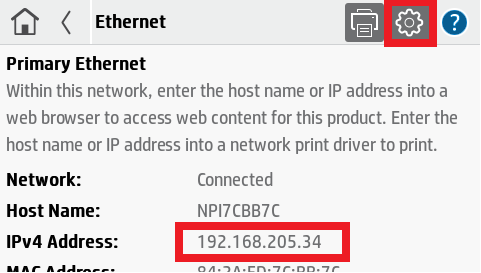
Need further help?
Need further help?
2. Printer offline only on my Computer/not Everyone
Printer not Printing, but not for Everyone (WSD Port on HP Print Drivers)
RBC Group do not recommend the usage of WSD Ports as they cause a lot of issues as mentioned below.
What is a WSD Port? The WSD is not a port, but a port monitor. A port monitor looks at the information coming in from the TCP/IP port and makes changes or routing depending on what comes into the port.
There are a series of reasons why we do not recommend the usage of the WSD Port for printers when initially installing the driver for printers:
- All prints sent to the print is detected as a colour print.
- Causes the printer to appear offline even though the printer is online.
- It sends a size not recognised by the printer and prompts for the printer to print from Tray 1 (Bypass Tray/Manual Feed Tray).
- It sends a print job that can use up to 500 sheets of paper printing a series of symbols (wingdings) at the bottom/top of each page.
- 49 errors may appear on printers as the jobs may be detected as corrupt print jobs.
- Printing speed may slow down significantly in comparison to the promised speed of the machine.
- Print results may vary from expectation, e.g. print quality, colour quality, size of page.
The issues are not limited to the above, but these are the ones that are common with the usage of WSD Ports. Please see below on how to identify if you have a WSD Port used for your print driver.
How to Identify a WSD Port
1. Please type "Control Panel" in the search bar located in the bottom left corner of your screen and select the first option that appears in the results.
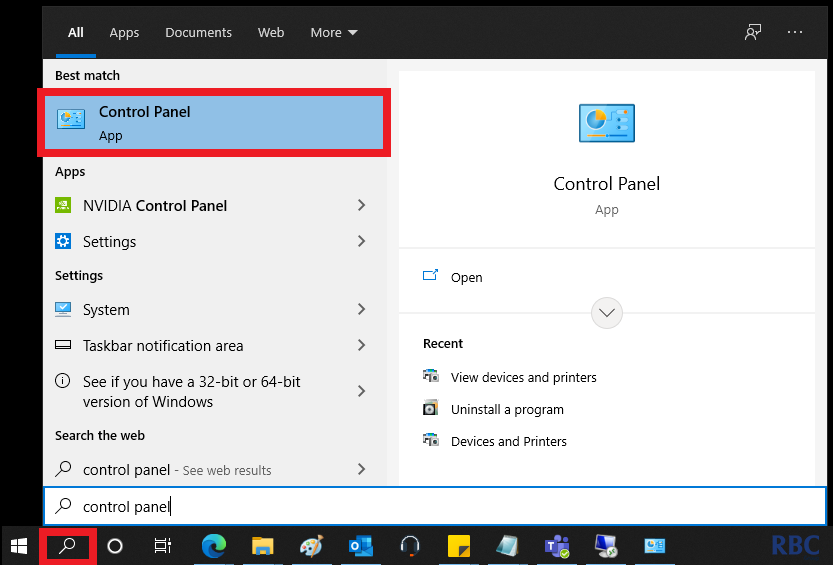
2. Once selected, please select View devices and printers as shown below in the highlighted red area.
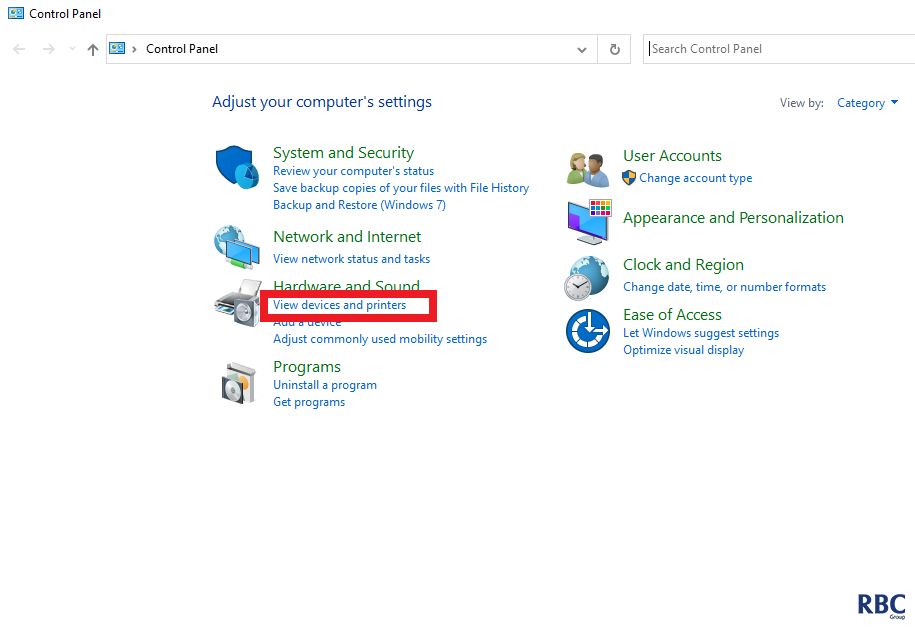
3. Please then proceed to identify the driver you use to print your jobs from when printing.
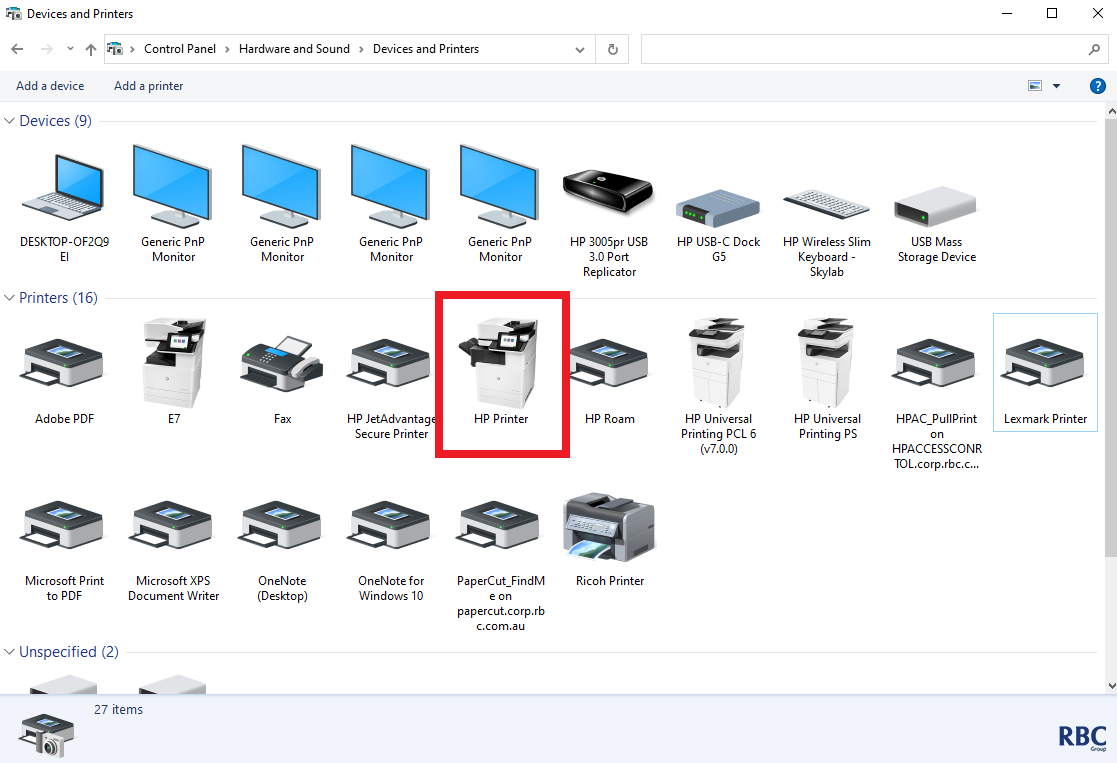
4. The next step is to right click on the specified driver and select Printer Properties.
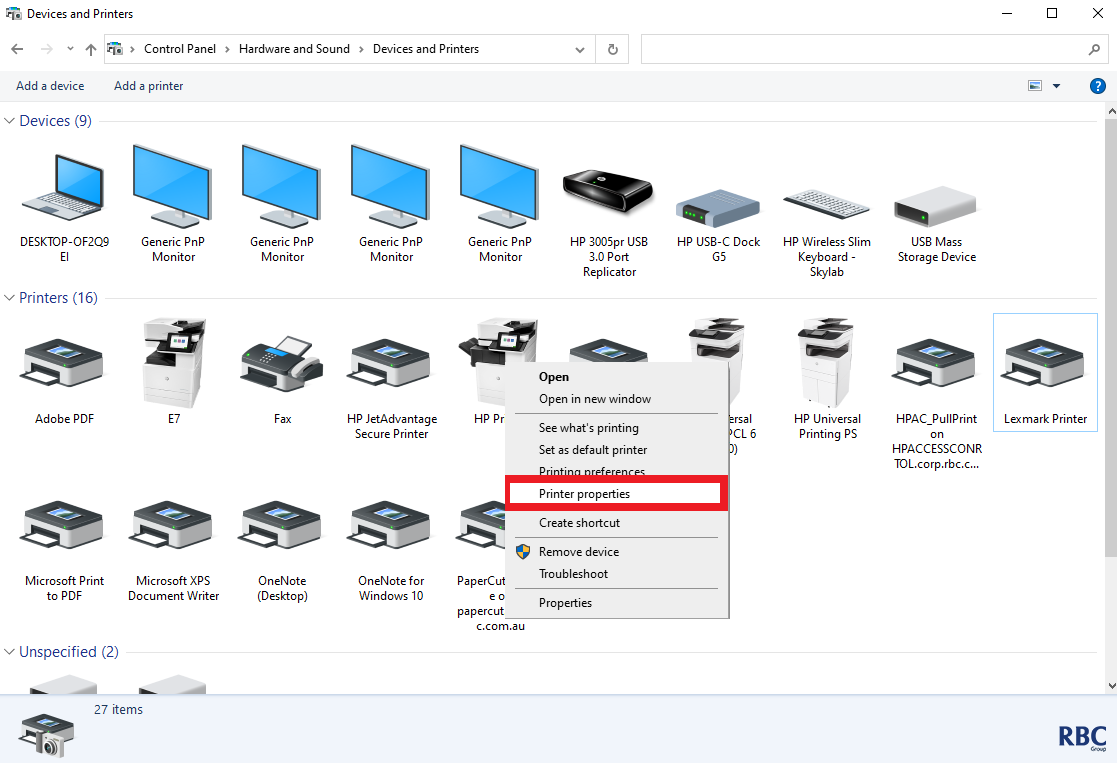
5. Once selected, you will see the below pop-up window that indicates that a WSD Port is in use for the selected print driver.
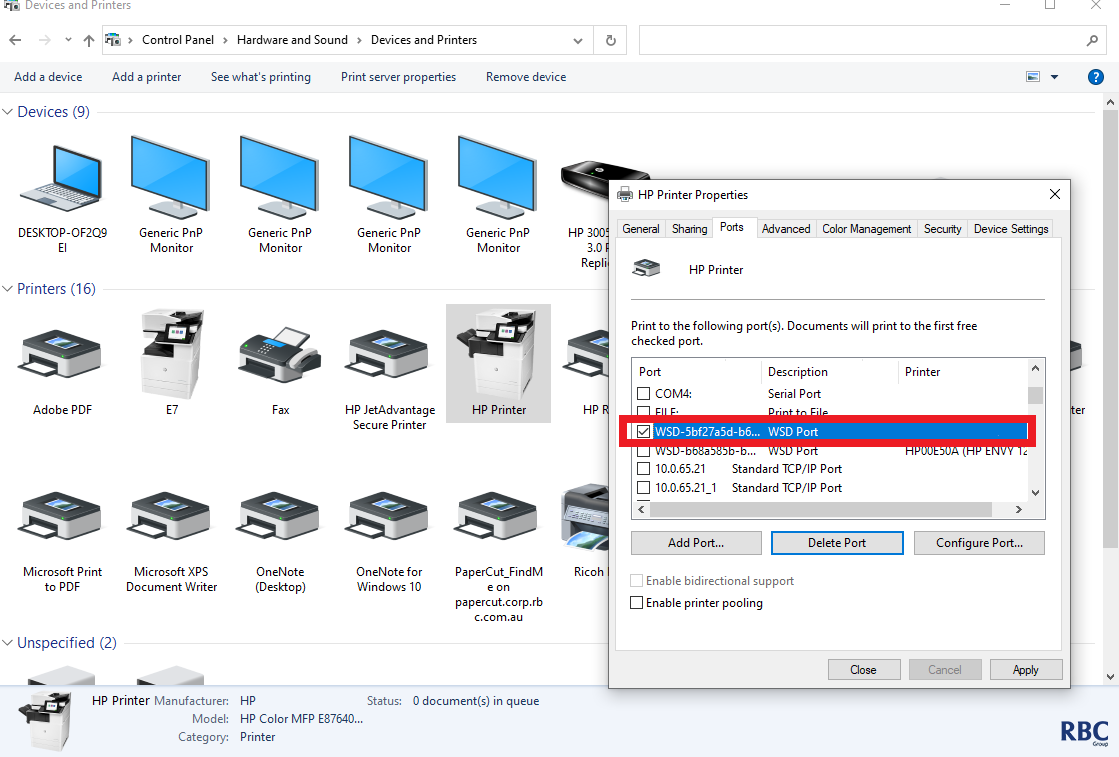
Once identified, you are able to switch over from a WSD Port to a TCP/IP Port to assure that the printer is working at its best.
How to Rectify the Issue
1. Please continue from the previous process and select Add Port as specified below.
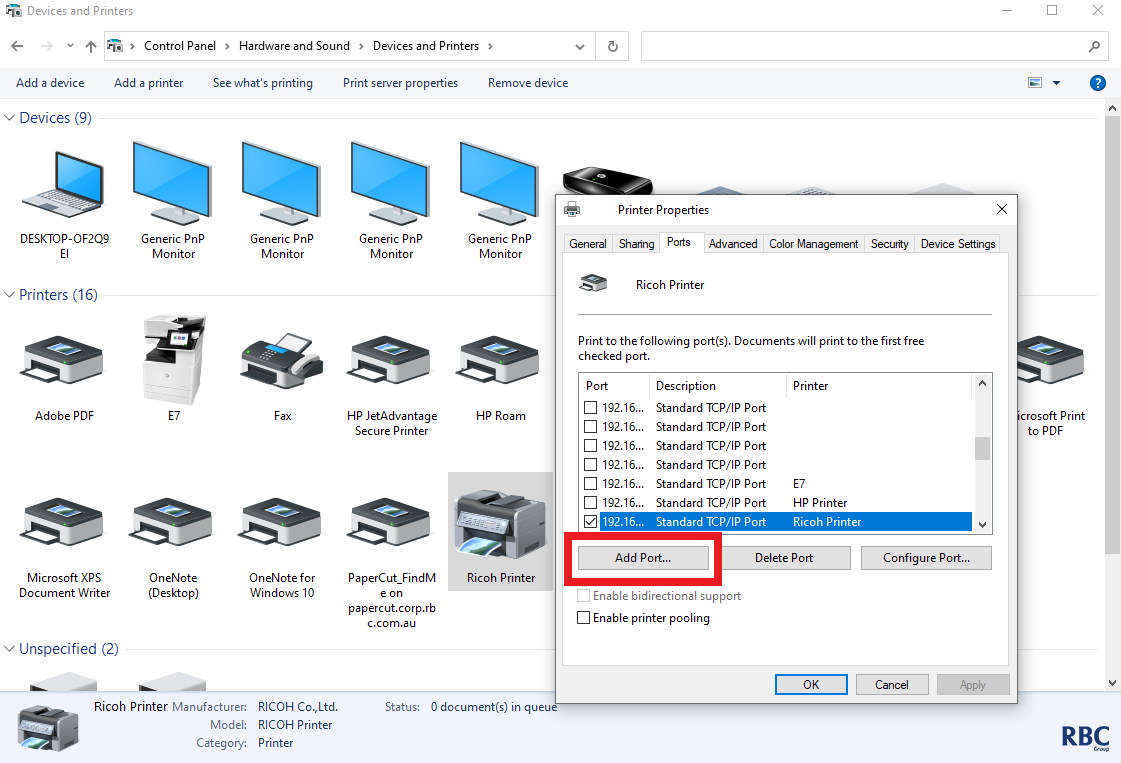
2. Once selected, a pop-up window will appear. Please select Standard TCP/IP Port and then proceed to click on the New Port button.
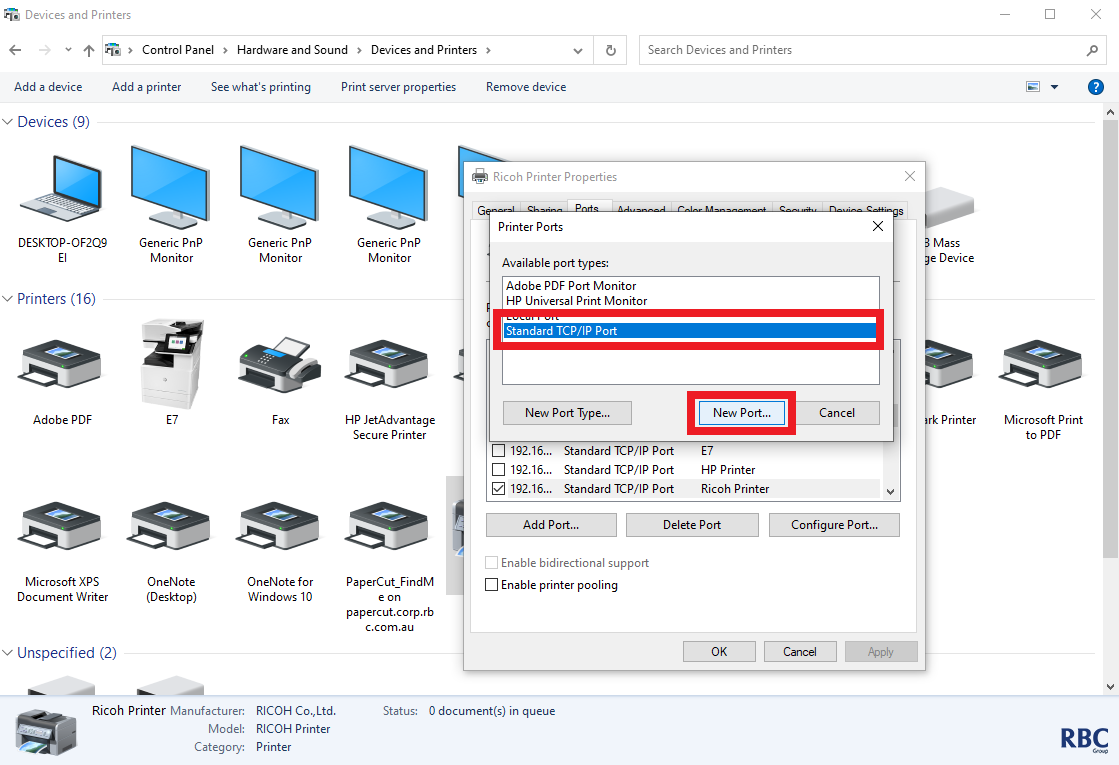
3. A new window/wizard will appear, please click on Next to proceed with adding a new port.
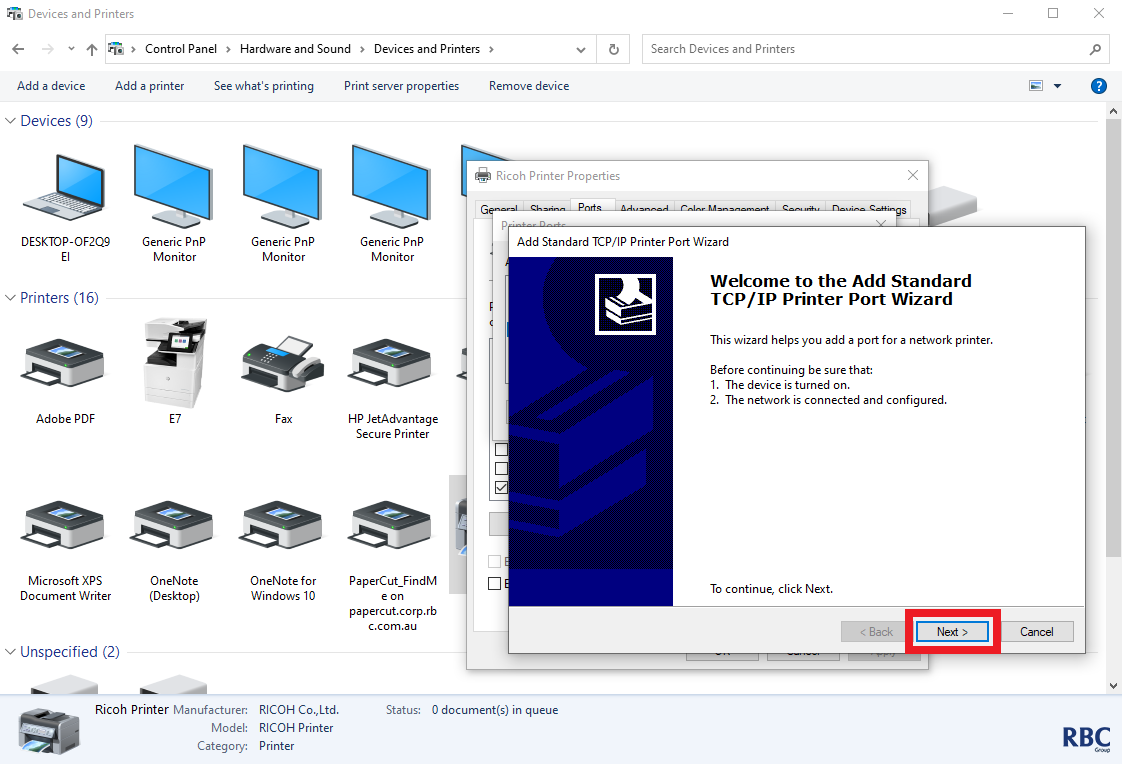
4. Please then proceed to input the IP Address of the printer and click Next.
Don't know the IP Address of the printer? Please refer to this article to retrieve this: How to find the printer's IP Address
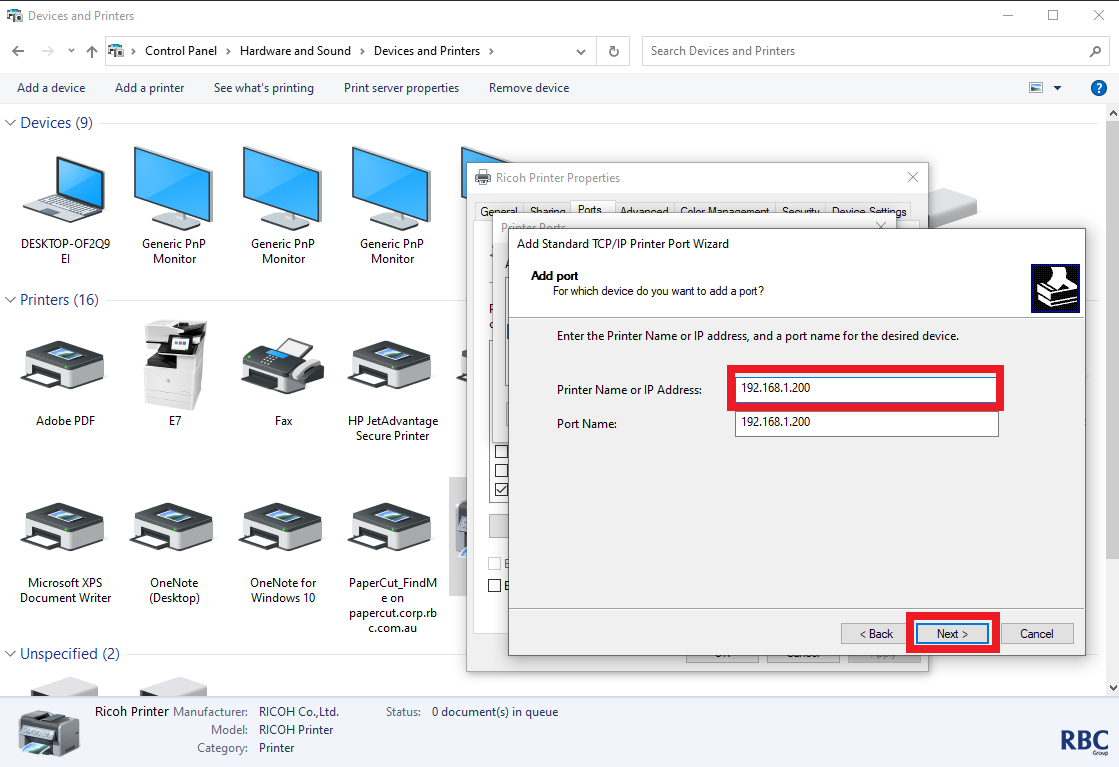
5. Once that is done, you will see the port being detected and the window after once this has been completed. Select Finish once this appears.
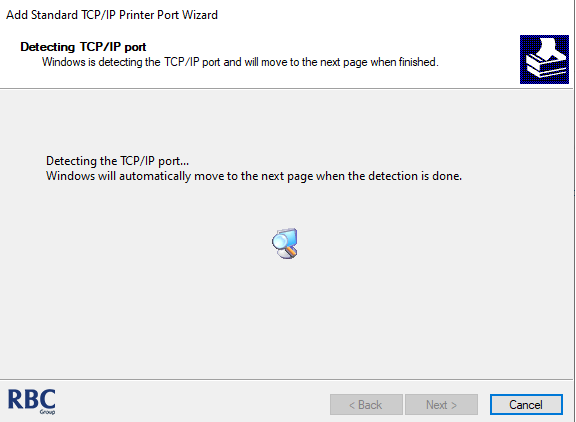
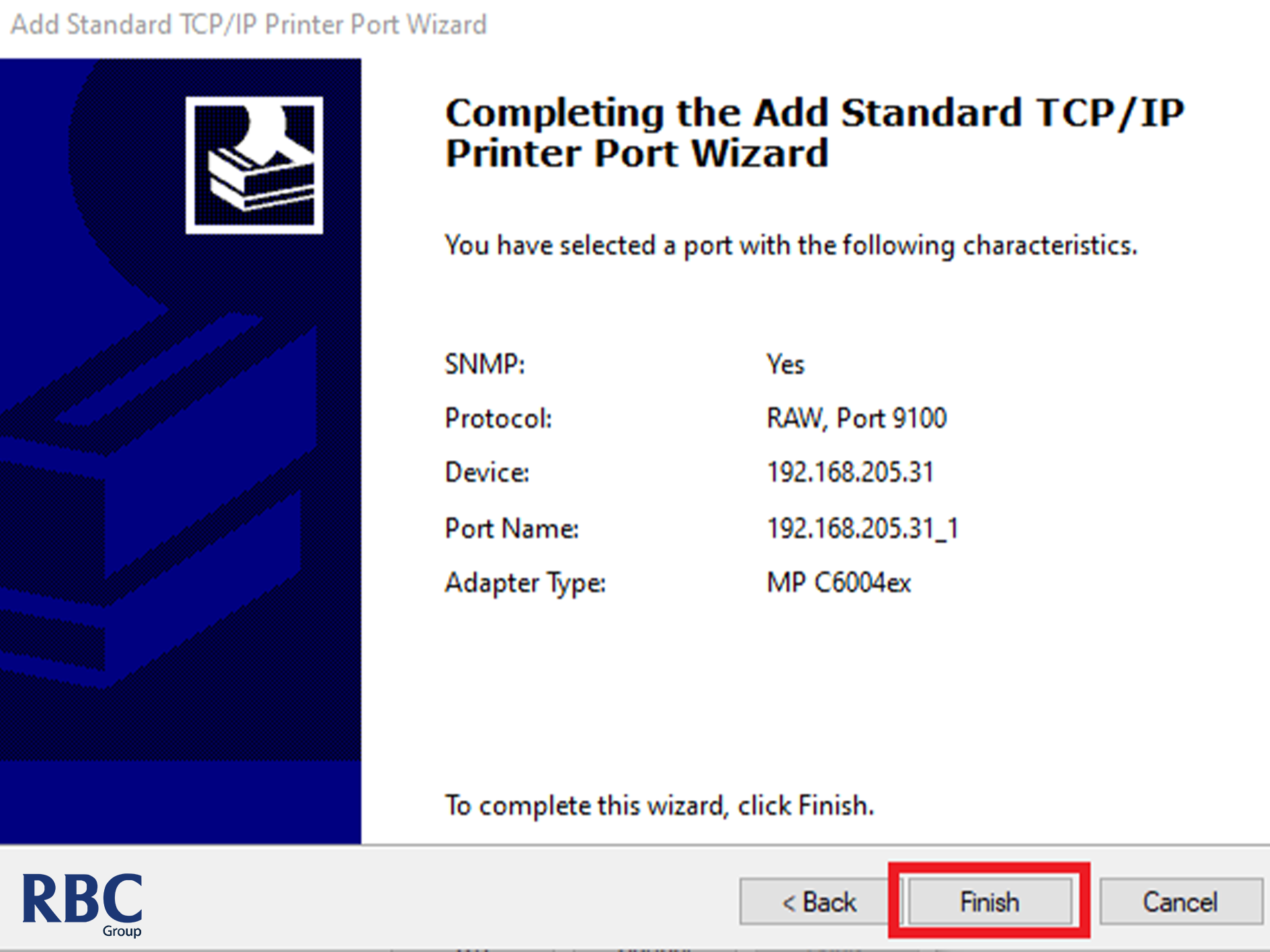
6. Once done, please do not forget to apply the settings in order for these changes to be saved.
Please note that all the programs that were opened up prior to these changes need to be restarted before the changes will be applied.
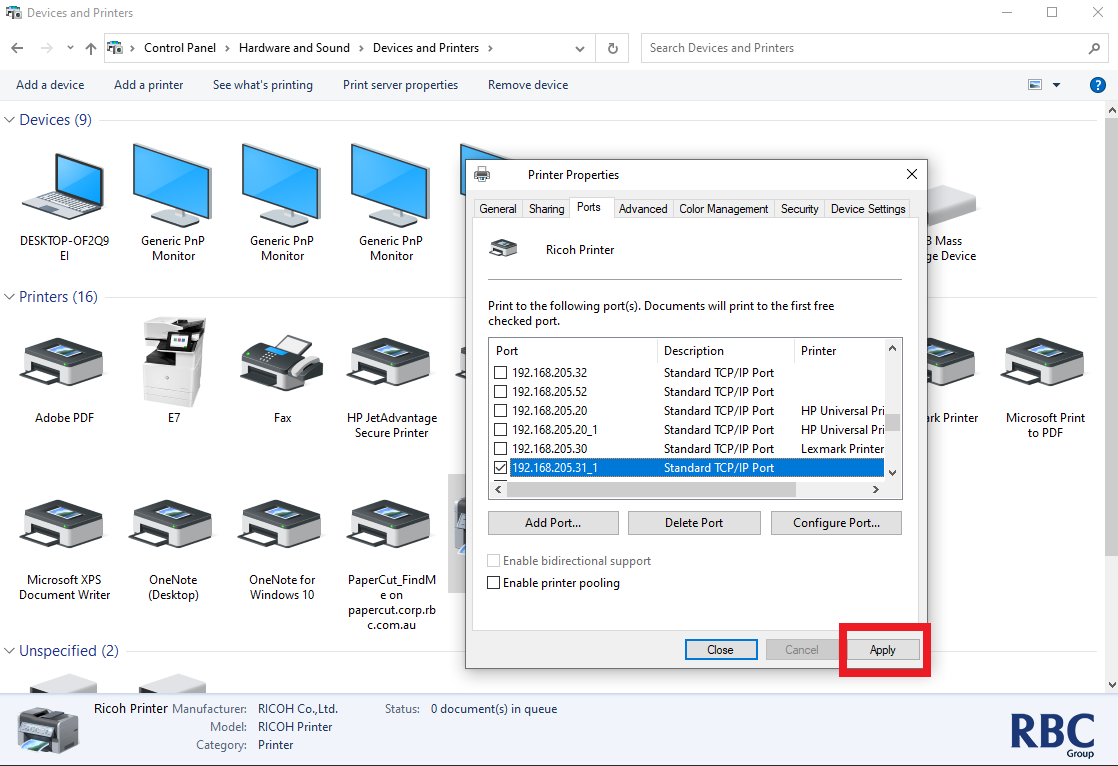
In the instance that you can't identify if you have a WSD Port set up, please check the type of driver you have set up. Go through the steps to check your print driver and if it is a Microsoft IPP Class Driver (as shown below).
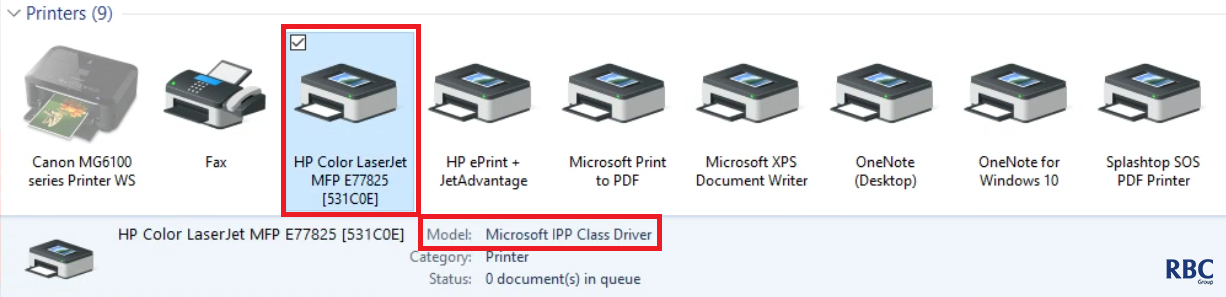
Please click on the button below to log a call with RBC Support to have this changed.
Need further help?
3. I use PaperCut/Printix/HP Secure Print/Access Control and can't Print
Please contact a technician using the button at the bottom of the page and have them check this article.